Updates
There are three options for updating the theme:
- Fresh install
- Manual update if you customized theme files
- Manual update if did not customize theme files and only customized theme in the admin editor
Each of them has its own advantages depending on individual needs.
With any theme update option the entire current database of your store is saved (products, orders, navigations, collections etc)
1. Fresh install
Advantages: The fastest and easiest.
Disadvantages: You need to reconfigure only the theme settings again.
- Download the latest theme package from https://themeforest.net/downloads (opens in a new tab)

- Upload the latest theme package theme as described in Theme Install. Get Started / Theme Install.
2. Manual update if you customized theme files
Advantages: Any client customization of the theme is saved, all scripts from applications that were embedded in the theme programmatically or manually are saved, all theme settings and the appearance of the theme will be saved.
Disadvantages: It may take some time and you must edit the theme code according to the instructions by yourself.
Create theme copy
With any theme update option, the entire current database of your store is saved (products, orders, navigations, collections etc)
We recommend making changes to the copy, because sequentially changing the code of the published theme files will break the appearance of the theme and possibly compiling of the Js. Furthermore, during the manual update, customers will be unable to use the store completely.
- Login to Your shopify store. Go to Online Stores > Themes
- Click on the three dots next to the theme you want and then click Duplicate.
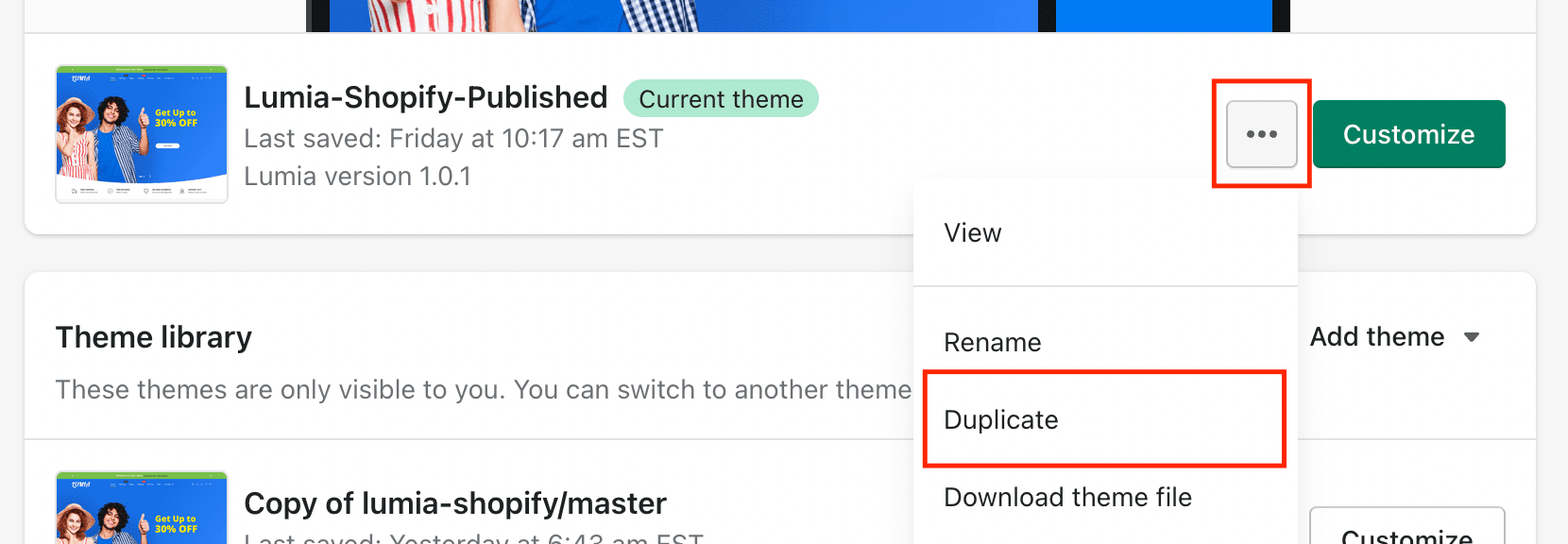
Open theme files editor
- Click on the three dots next to the theme copy and then click Edit code.
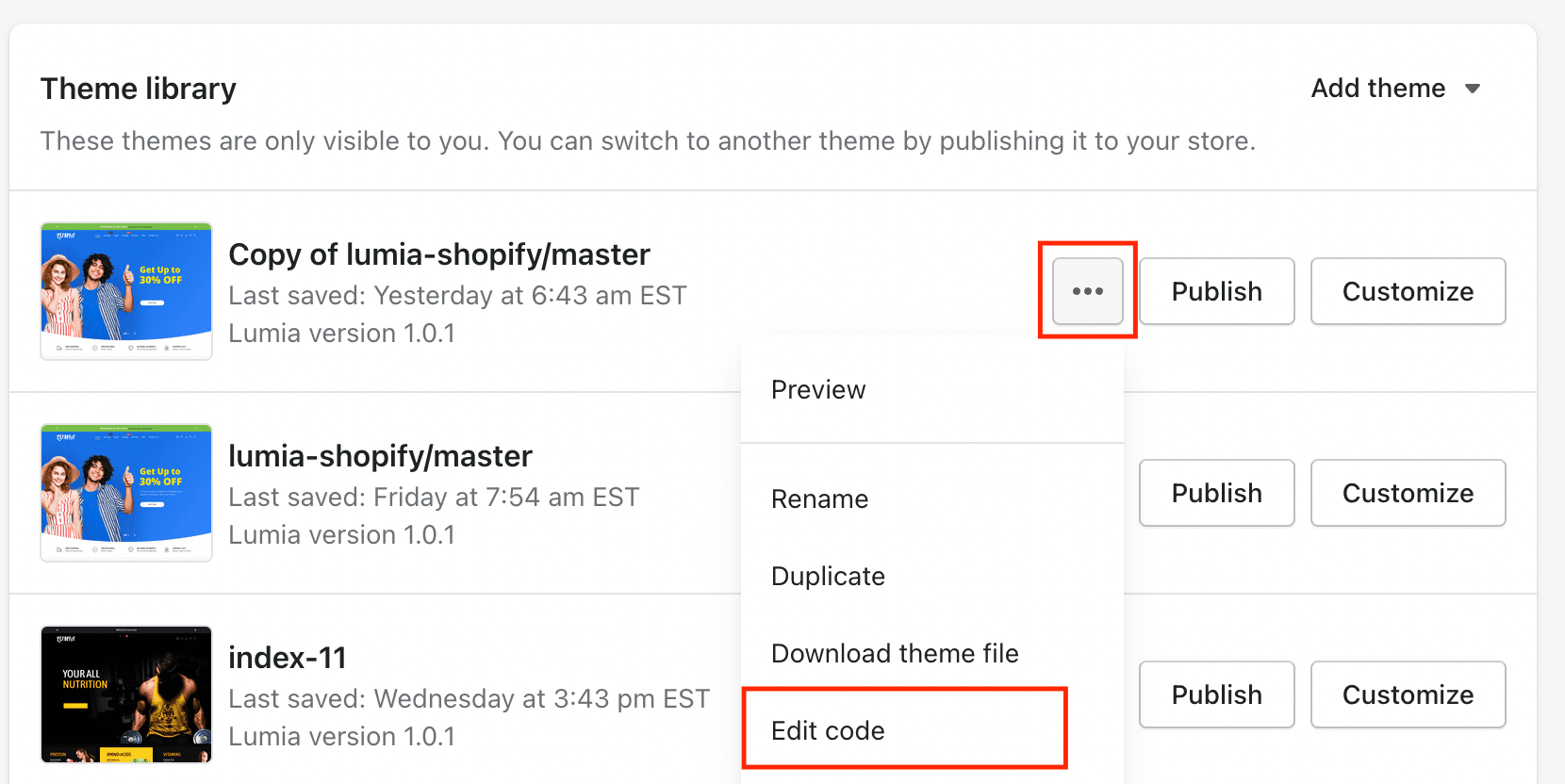
- Don't close open editor. Next step describes how to fill changes.
Make changes according to instructions
Go to the theme package folder. Open updates/manual folder.
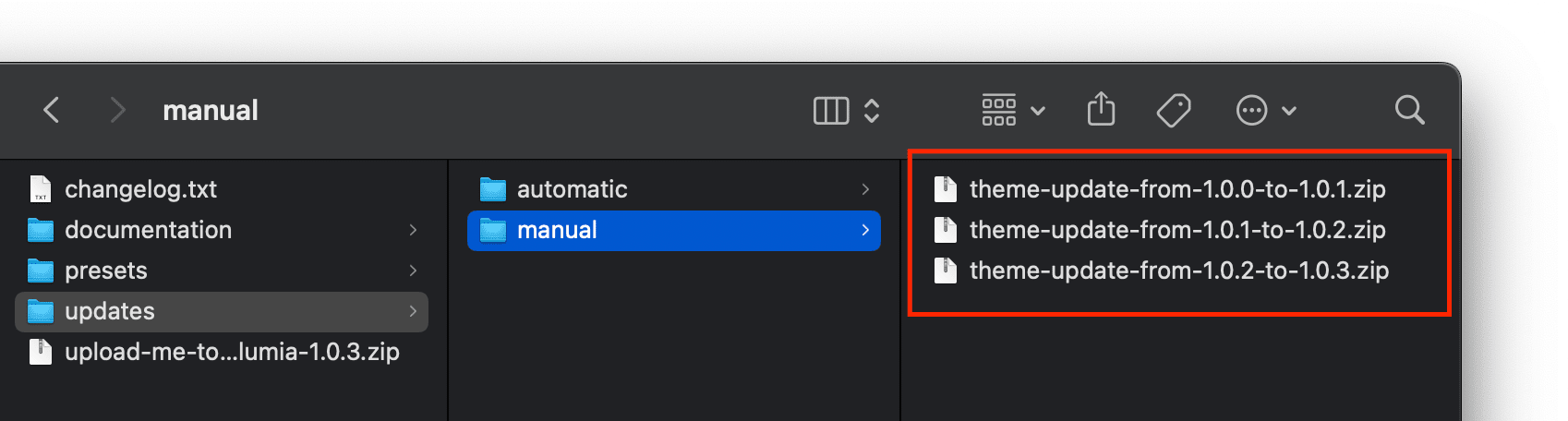
"Let's say the latest version is 1.0.3 and your current one is 1.0.0, and you want to update to the latest version, 1.0.3."
This means that you must consistently follow instructions one update after another in a strict order:
theme-update-from-1.0.0-to-1.0.1.ziptheme-update-from-1.0.1-to-1.0.2.ziptheme-update-from-1.0.2-to-1.0.3.zip
Consider an example of how to make instructions in the first step, theme-update-from-1.0.0-to-1.0.1.zip:
Double click on file theme-update-from-1.0.0-to-1.0.1.zip > Double click on nested file theme-update-from-1.0.0-to-1.0.1.html
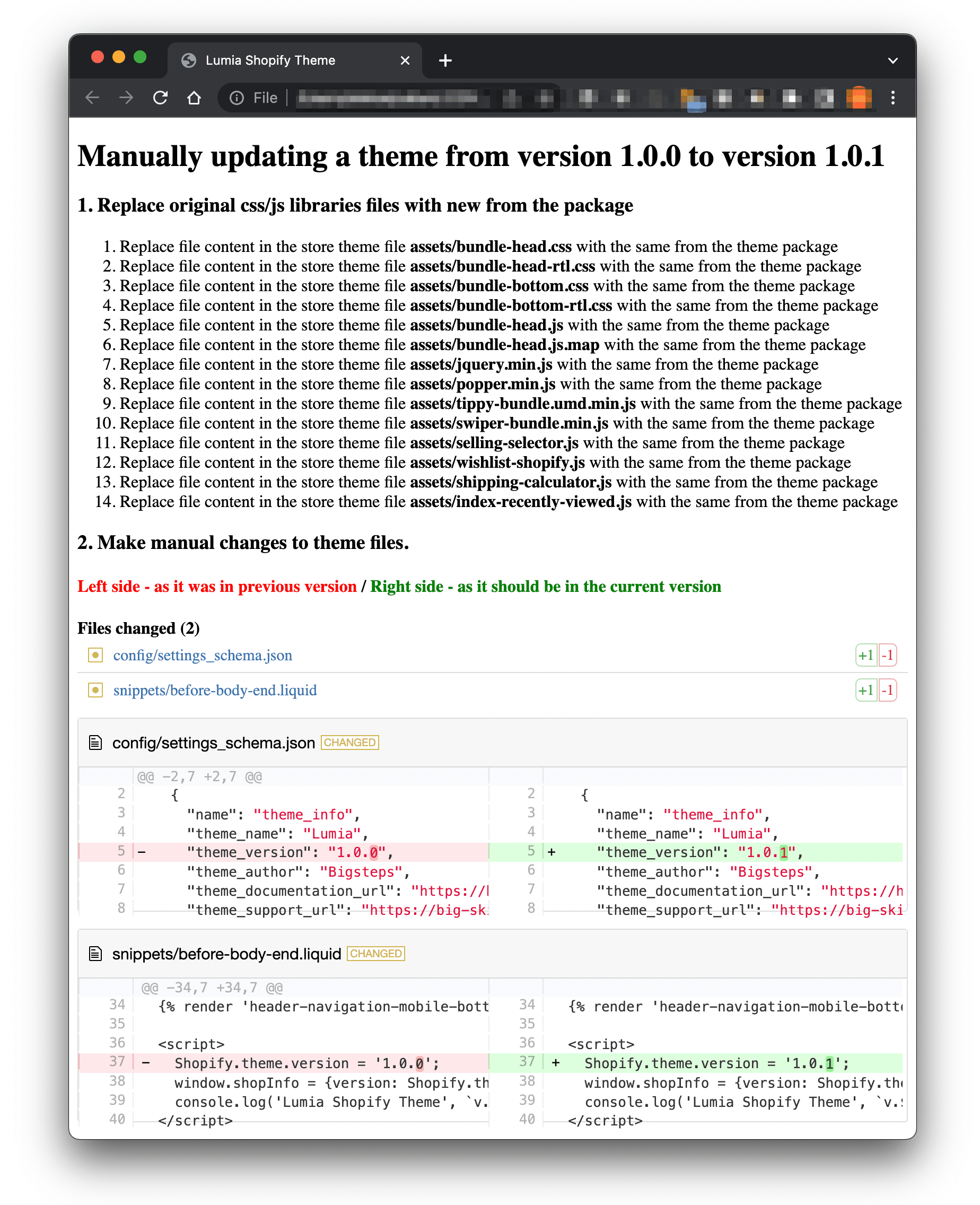
1. Replace libraries
The first step in the instruction is to replace the static libraries that are not edited by hand, but simply overwritten for convenience. Libraries are complex minified files that, in any case, cannot be edited manually and the difference in changes between versions of libraries cannot be tracked.
This means that, for example, you must replace the first library in the assets/bundle-head.css file with a fresh version.
To do this, go to the theme file editor that we've opened in this step. as was described in Updates / Open theme files editor.
Next, unzip the theme archive upload-me-to-shopify-platform-lumia-1.0.3.zip that is downloaded locally.
Next, Click Add a new asset

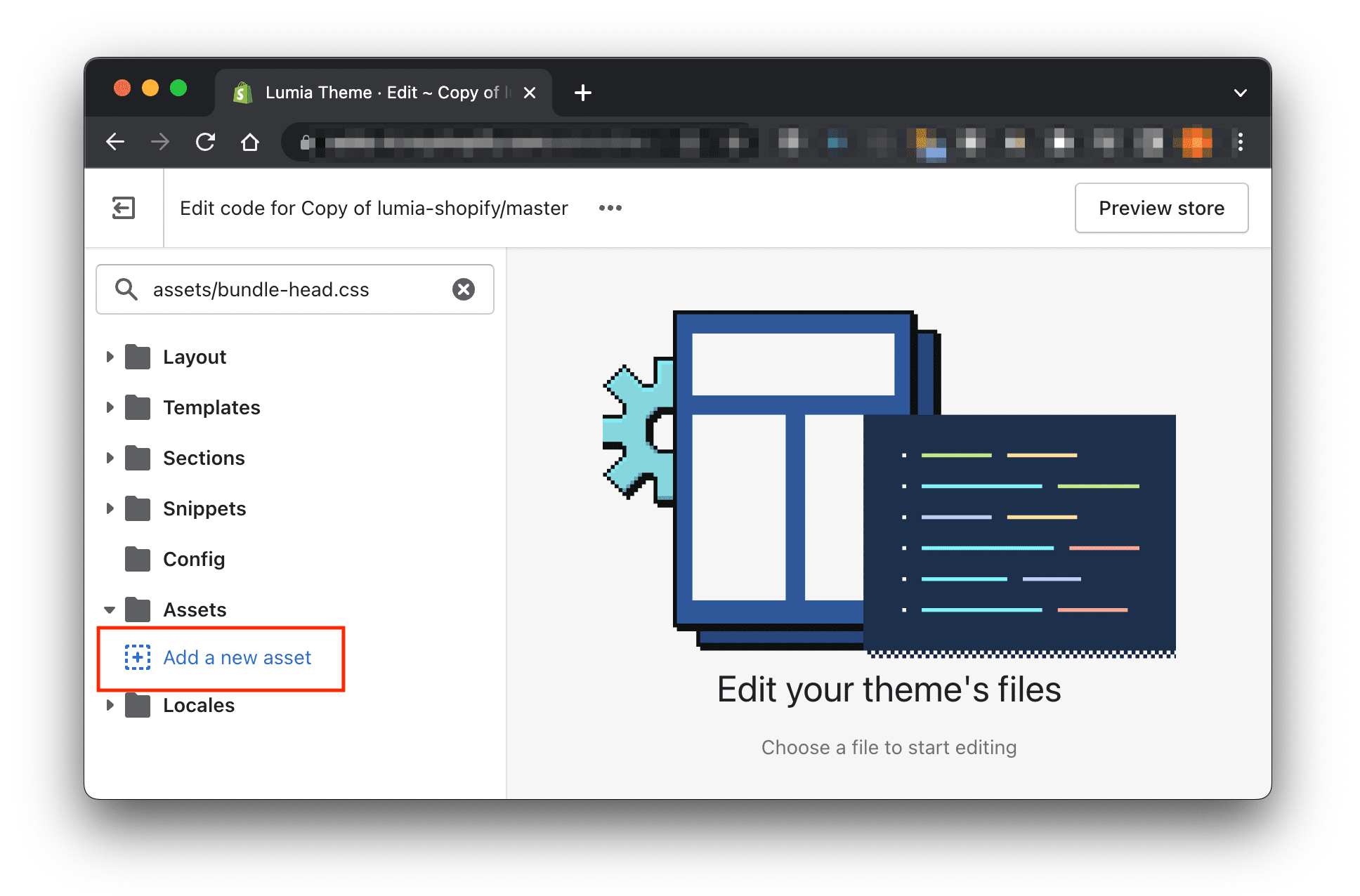
And upload the fresh library assets/bundle-head.css to the server from the unzipped theme upload-me-to-shopify-platform-lumia-1.0.3.zip


Thus, you need to replace all the libraries that are mentioned in the first paragraph of the instruction.
For your convenience, we advise you to upload all the necessary libraries from a local folder at once. The theme editor supports multi-uploading files. But be careful and don't miss any library, otherwise the theme may not work correctly.
2. Make changes line by line
The second step in the instructions is to replace strings in different files. In the tables it is shown on the left as it is now on the server (-) / on the right it is shown as it should be (+). You need to delete what is on the left and do what is on the right.
Consider the example of changes in the first file in the second paragraph of the instruction.

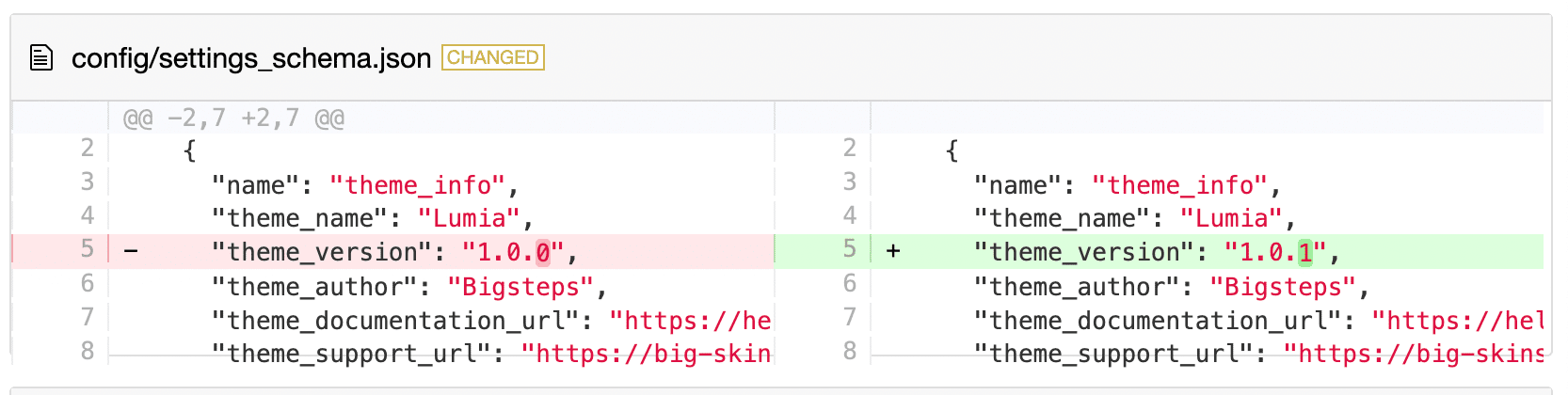
Go to the online theme editor, look for the file config/settings_schema.json and replace
"theme_version": "1.0.0" with "theme_version": "1.0.1"

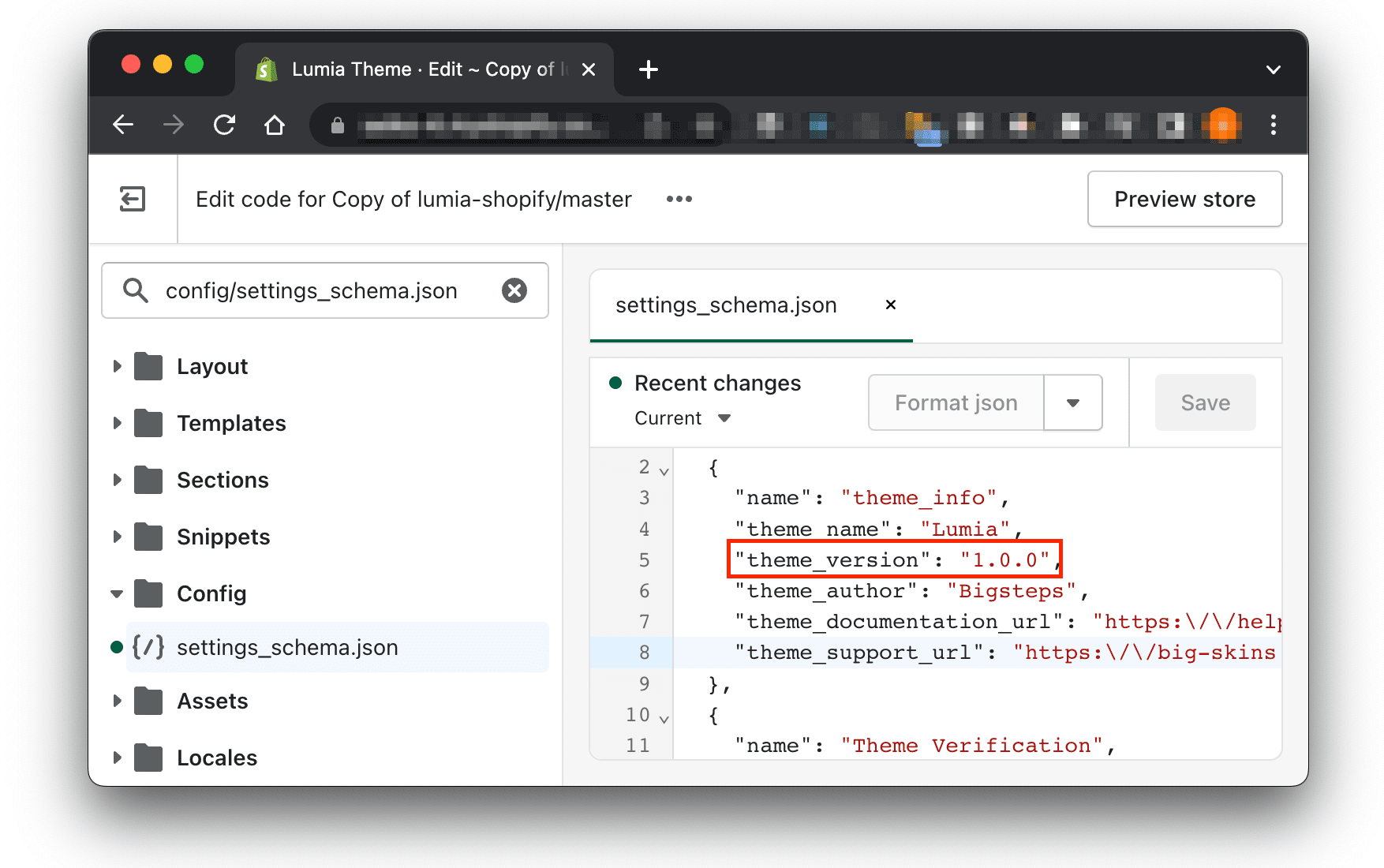

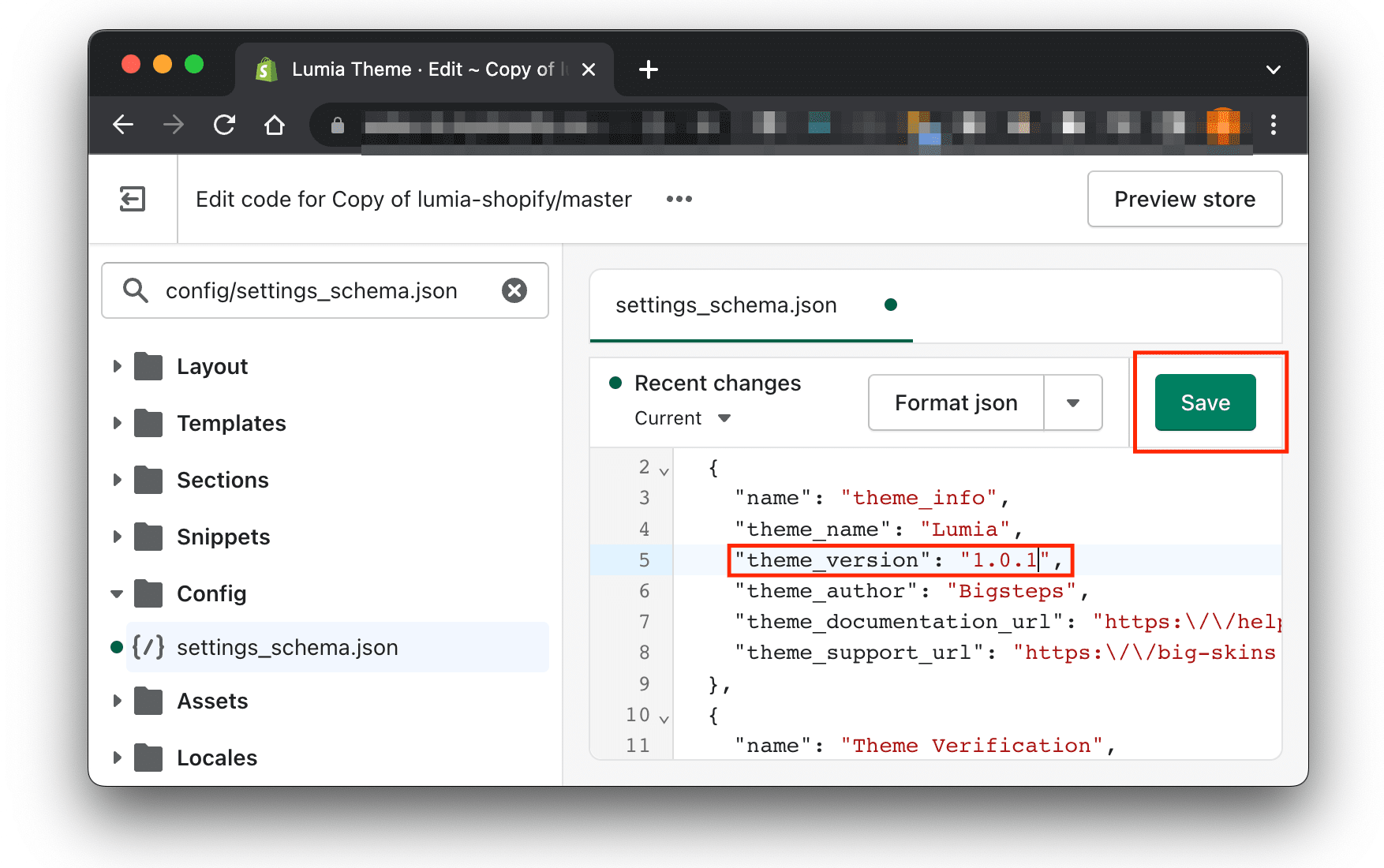
Click Save.
You must go through all the instructions in all files specified for manual modification.
"If your theme version is too old, you'll likely need to make multiple updates. Make all updates one by one in a cycle as mentioned in the order in third step Make changes according to instructions . However, if you've already uploaded everything from the latest version, you won't need to upload the libraries again.
3. Manual update if did not customize theme files and only customized theme in the admin editor
Download your current customized theme and unzip
Go to the Online Store > Themes and click Download theme file.

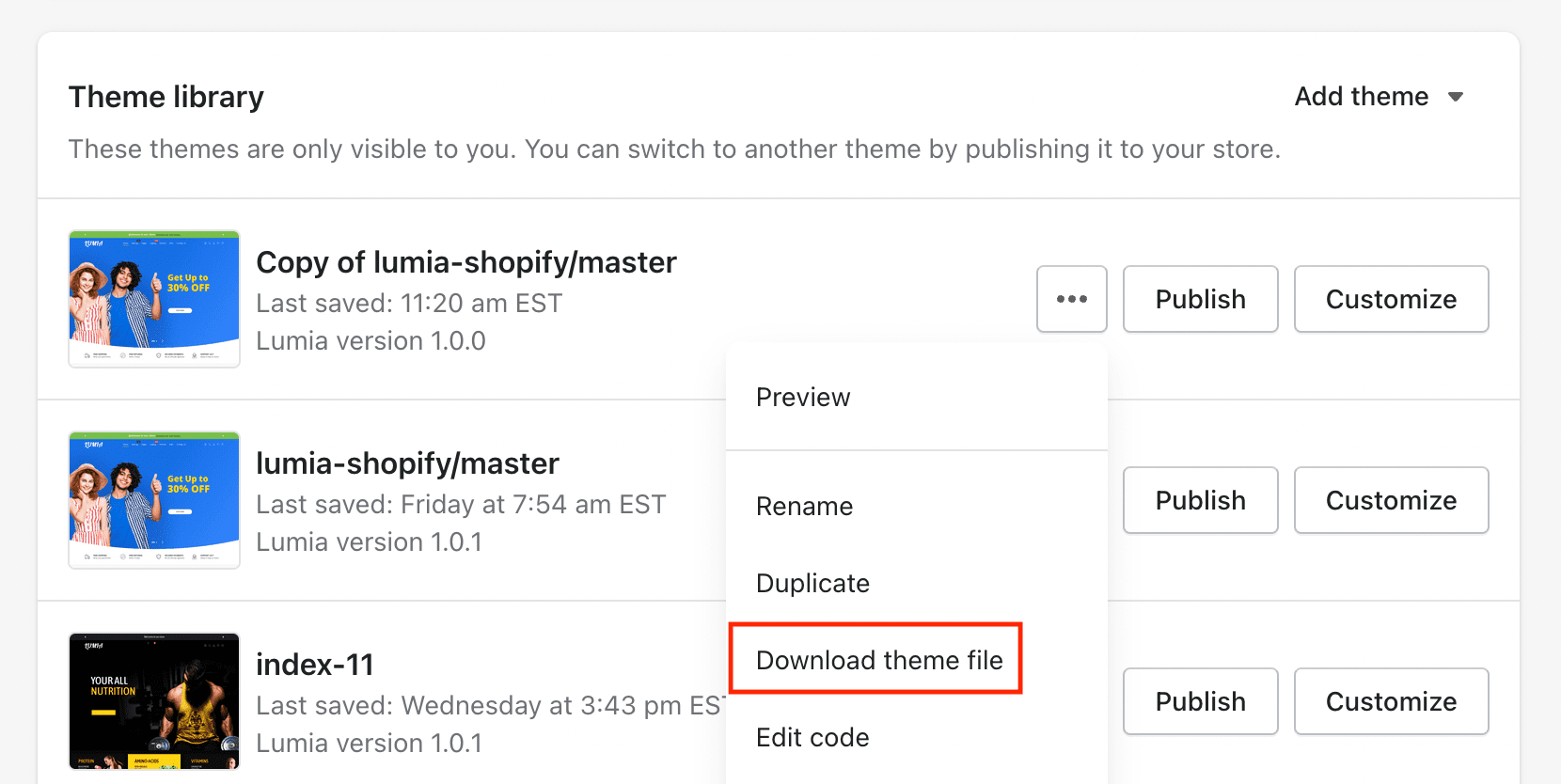
Re-Download the latest theme from themeforest.net from your account / downloads section and unzip theme zip file

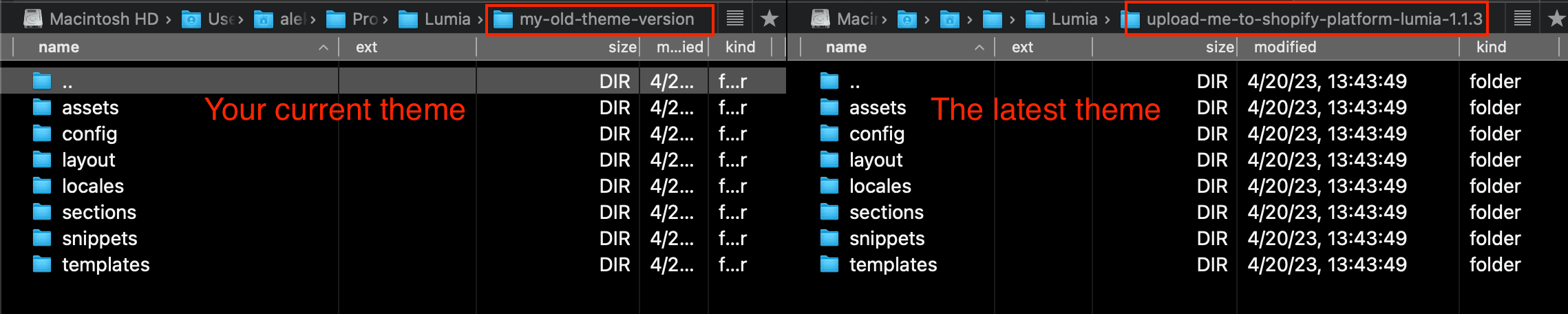
Copy and Replace templates folder from Your theme to Latest
Files in this folder store your theme sections.

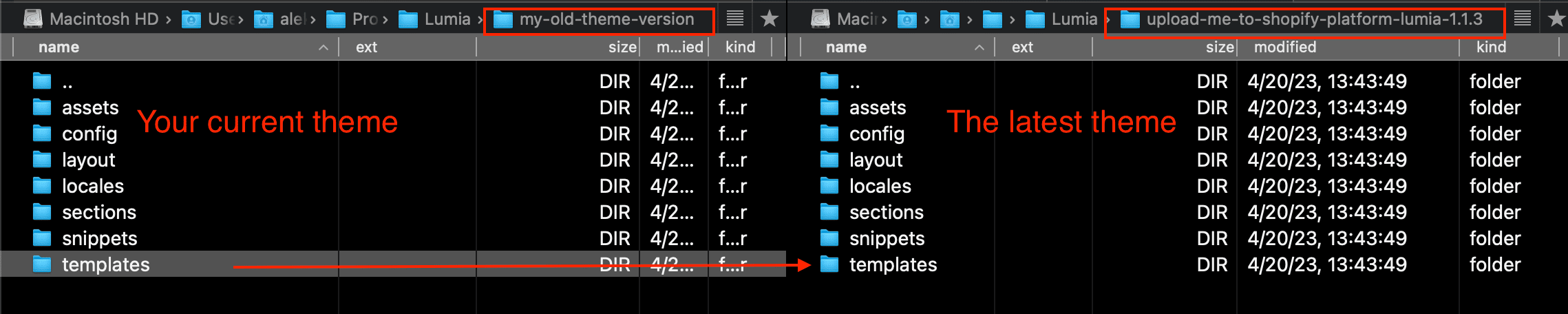
Copy and Replace config/settings_data.json file from Your theme to Latest
This file stores your theme general settings.
Zip Latest theme
Install Latest theme zip to your store
Add theme > Upload zip file

If the installed theme does not work / has errors / or does not work the way it worked before, then this manual update method is not suitable in this case (your theme is very outdated or the new update has a conceptual difference and is very different in the new file structure or code) and you need to make a manual update with code analysis. Manual update with code analysis is 100% working but you have to be a developer to understand what you are doing in the code by analyzing the changes.
Our team provides theme update service. The cost ranges from $50 depending on the level of theme customization. First, we analyze your current theme - comparing it with the latest version and after we write the estimated time and price. And if you agree, we proceed to the update.
You can order for an update of your theme by emailing to bigstepscenter@gmail.com and name the subject of the letter Request for updating the theme.