Widgets sidebar
Sidebar widgets is a part of a Main blog section.
Layout
Left sidebar
Live preview ↗ (opens in a new tab)
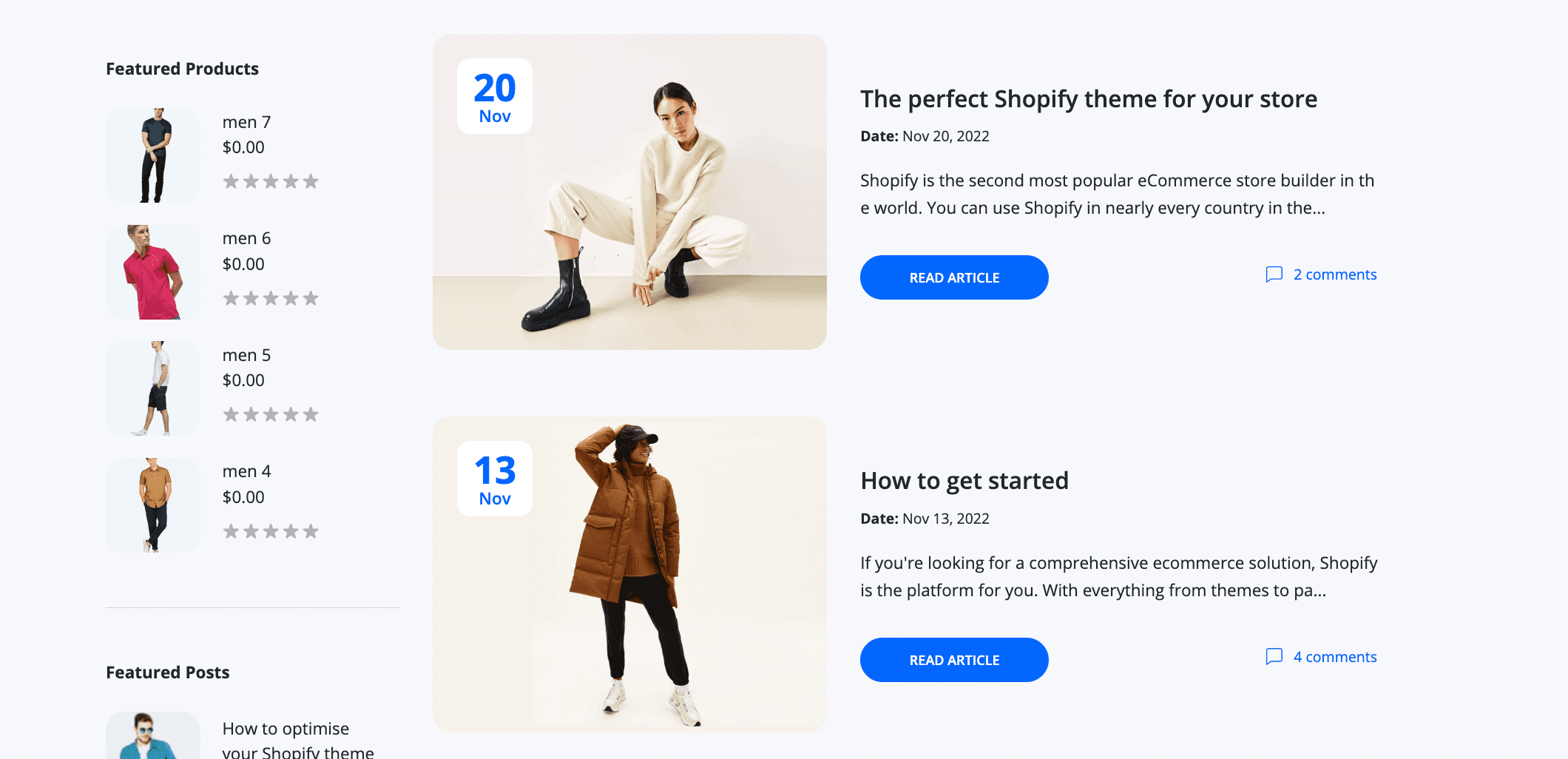
Enabled by default: Yes
Right sidebar
Live preview ↗ (opens in a new tab)
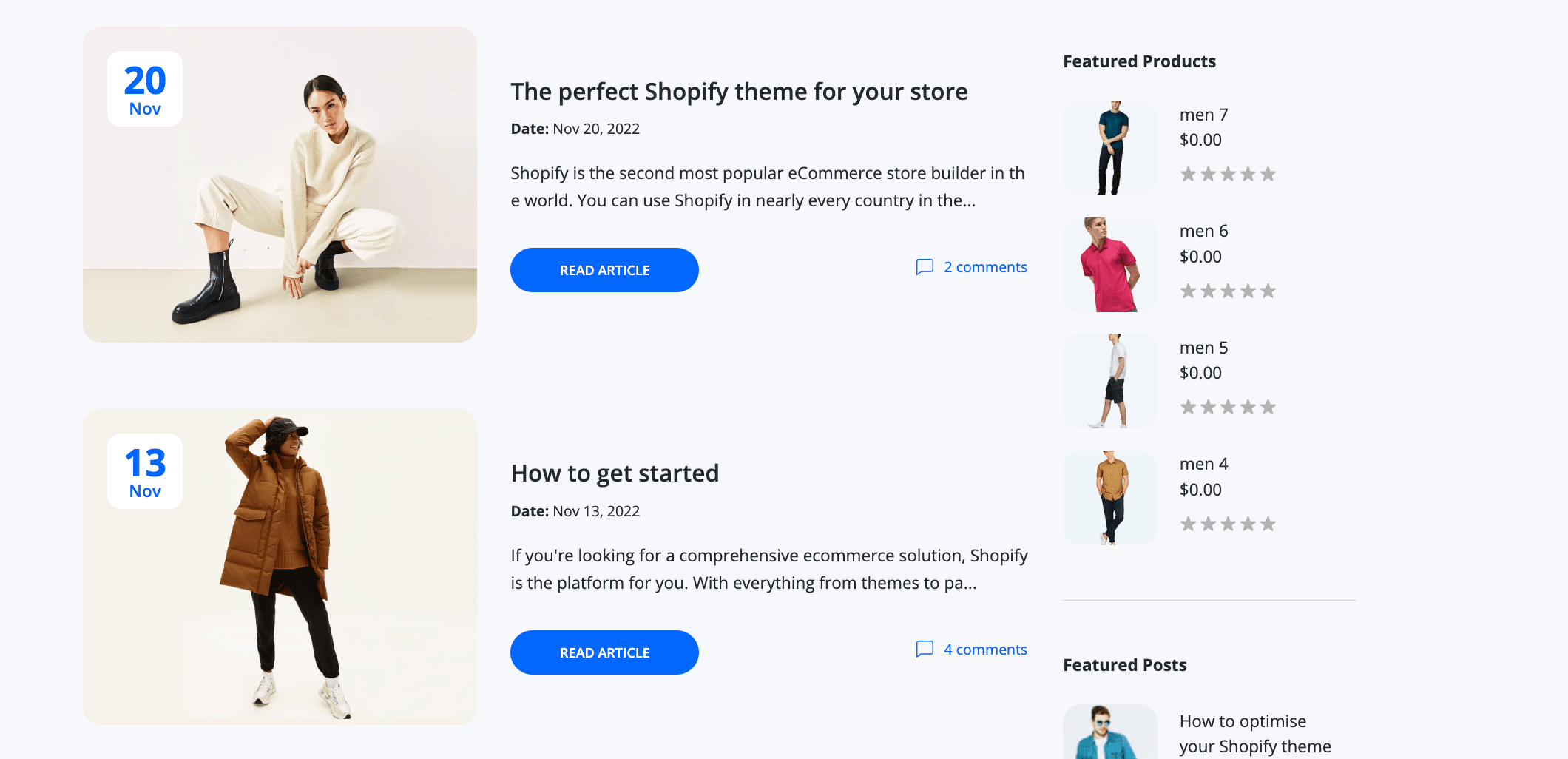
Enabled by default: No
Steps to set layout
- From your Shopify admin, go to Online Store > Themes.
- Find the Lumia theme that you want to edit, and then click Customize.
- Open the drop-down menu at the top of the page.
- Select the Blogs template that you want to edit from the dropdown menu.
- Click Main blog to view its settings.
- Select Left / Right in Sidebar field.
- Click Save.
Widgets
Featured products
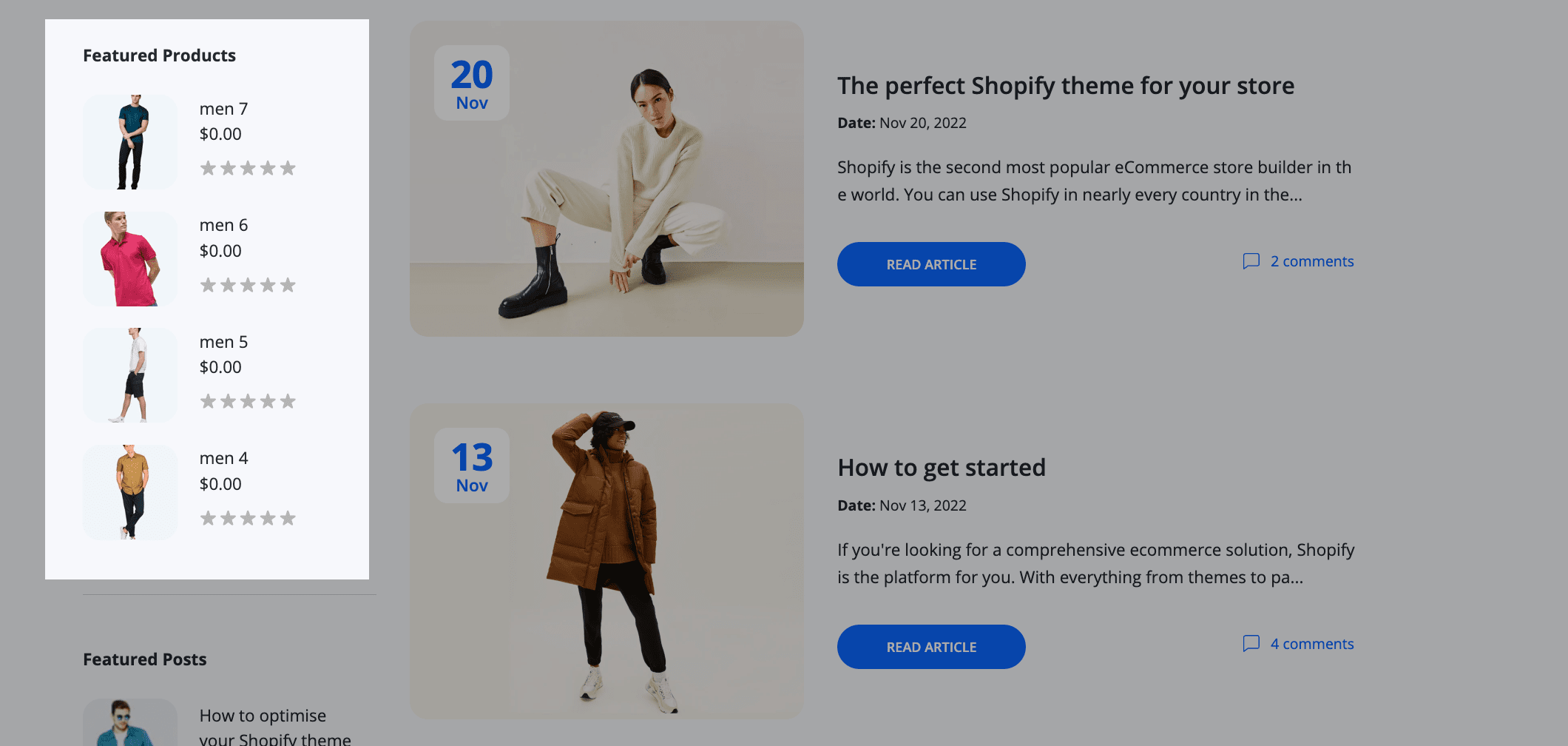
Enabled by default: Yes, but you need to select products
Sortable block: Yes
Widgets limit per sidebar: No limit
Featured posts
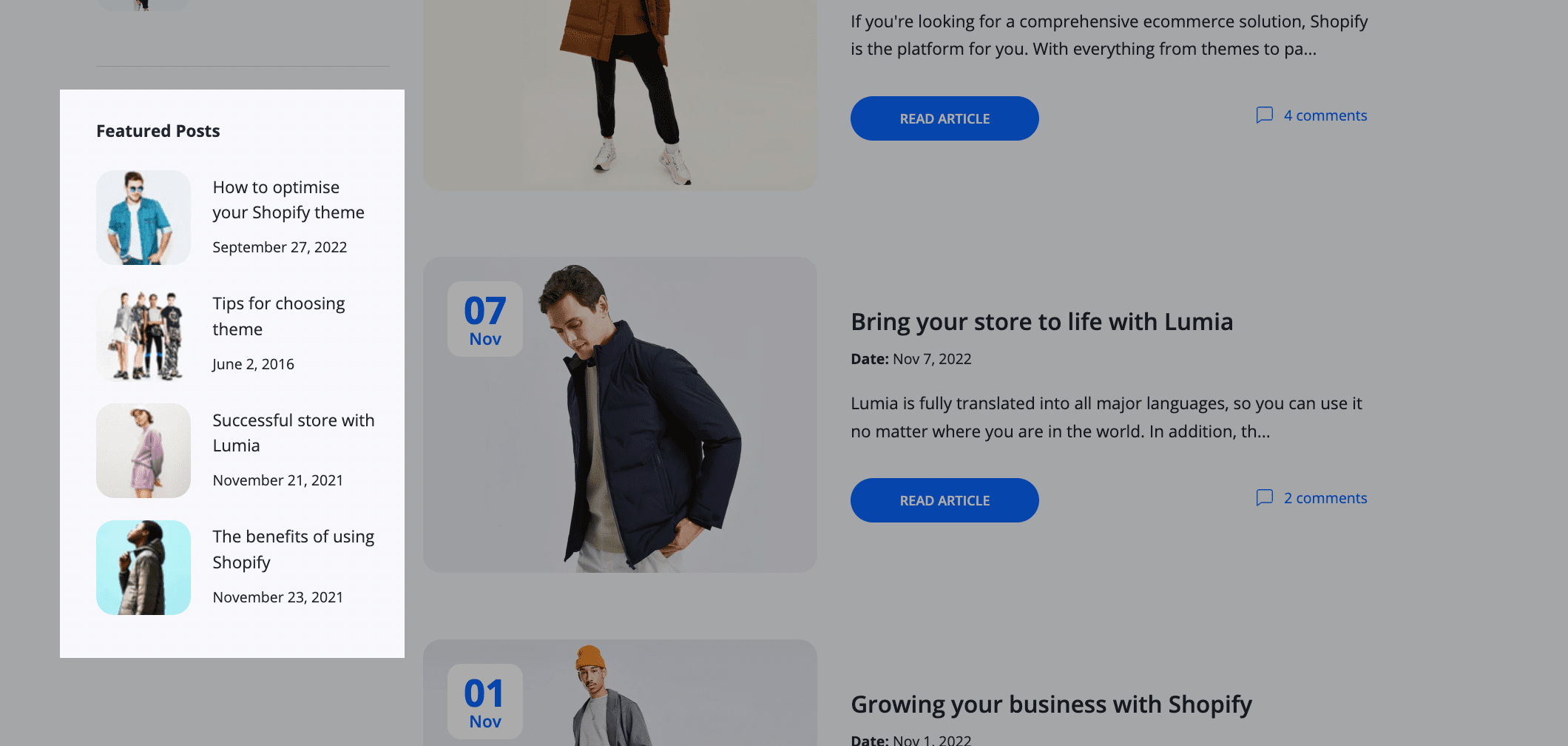
Enabled by default: Yes, but you need to select posts
Sortable block: Yes
Widgets limit per sidebar: No limit
Tags filter
You can use tags to organize your blog posts into categories or by subject. For example, you could add a tag to all the posts about summer to create a summer category. Customers can click tags to find other blog posts in the same category. When a customer searches for a tag in your online store, matching blog posts will appear in the search results.

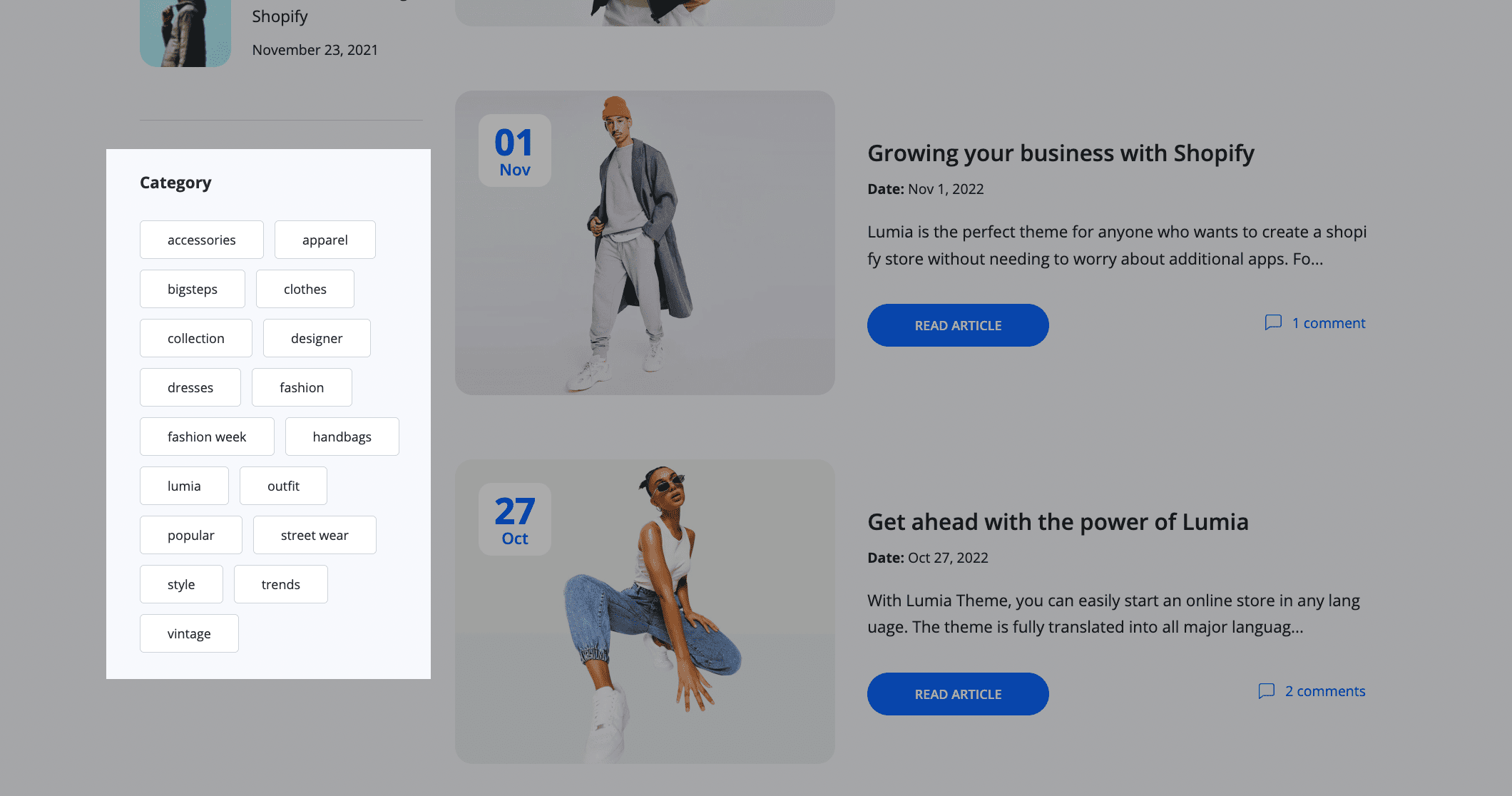
Enabled by default: Yes, but you need to add tags to blog posts ↗ (opens in a new tab)
Sortable block: Yes
Widgets limit per sidebar: 1
Steps to add / sort / edit widgets
- From your Shopify admin, go to Online Store > Themes.
- Find the Lumia theme that you want to edit, and then click Customize.
- From the dropdown menu, select the template that contains the section that you want to edit.
- Click a section to load the content into the preview window and access the options available to you.
- If Add: Click + Add block and select a new block.
- If Edit: Click on any block to view its settings.

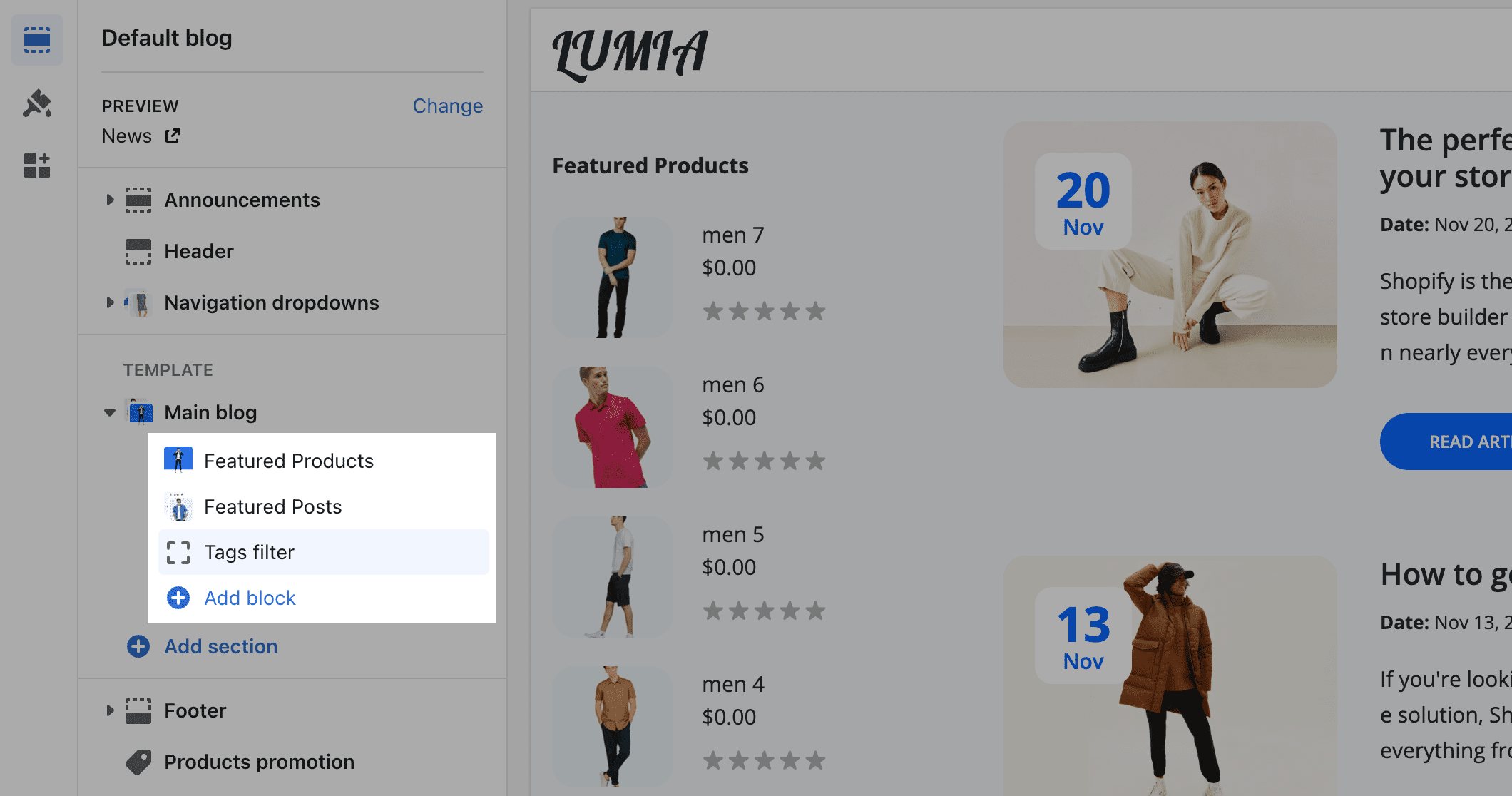
- Click Save.