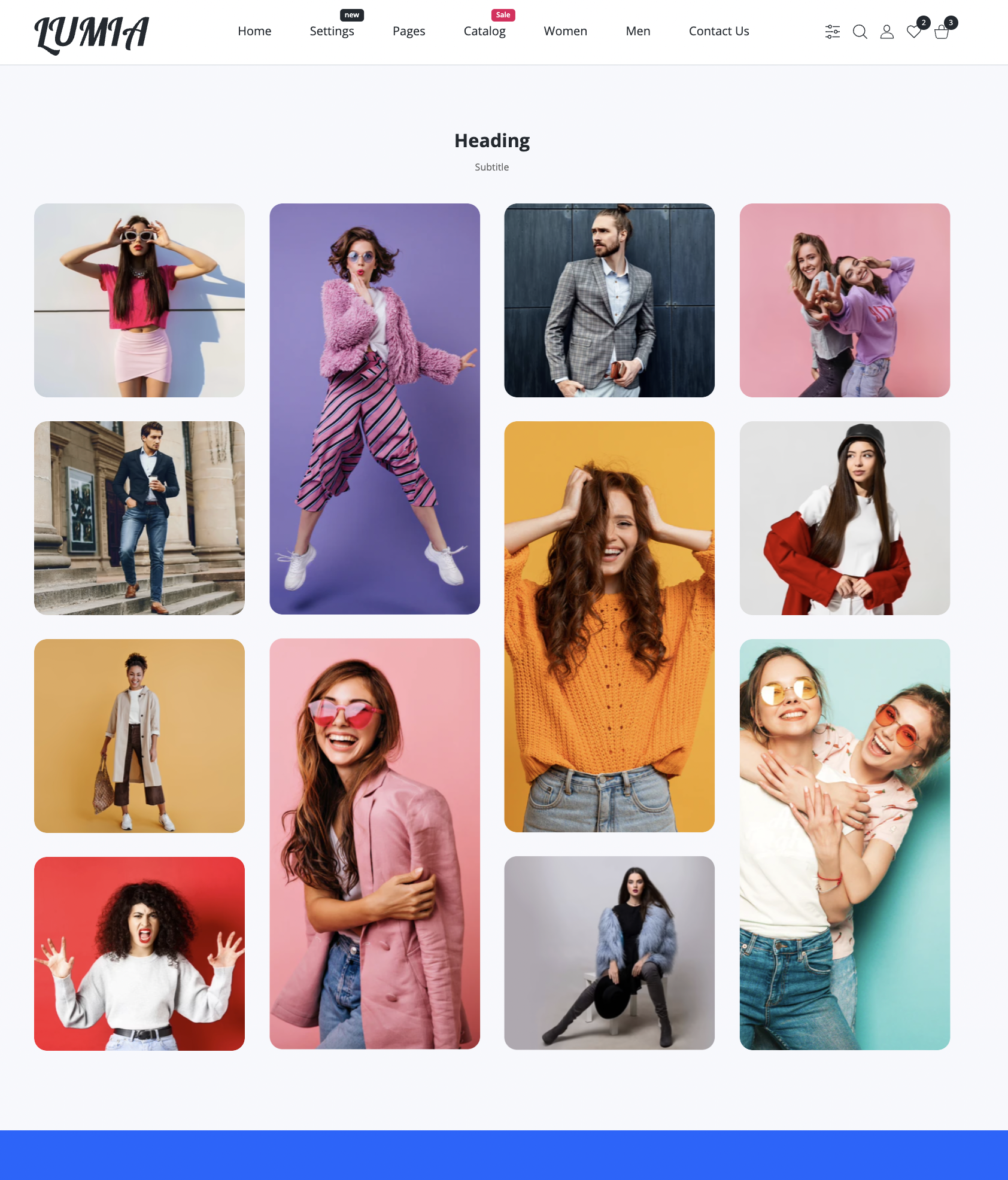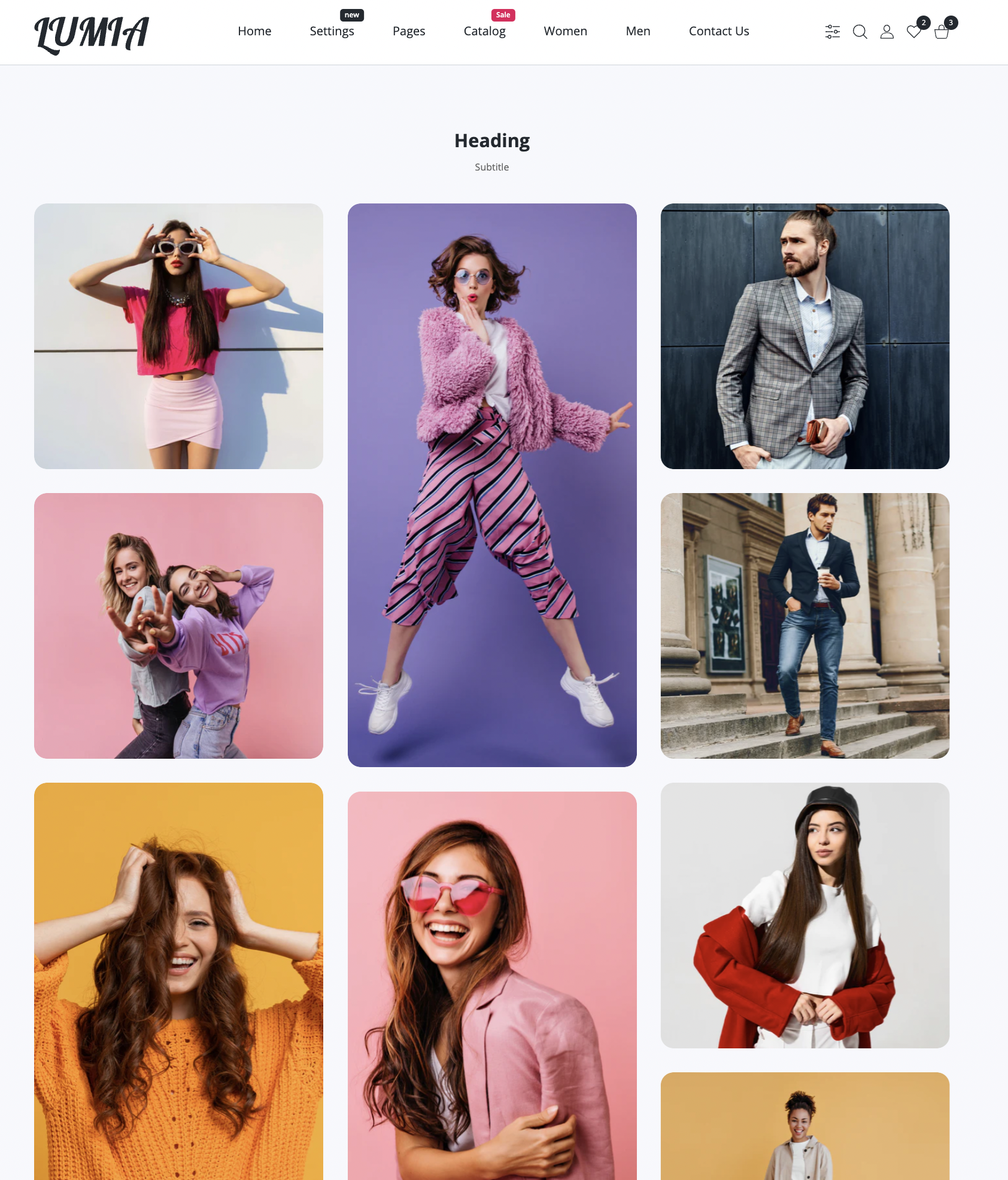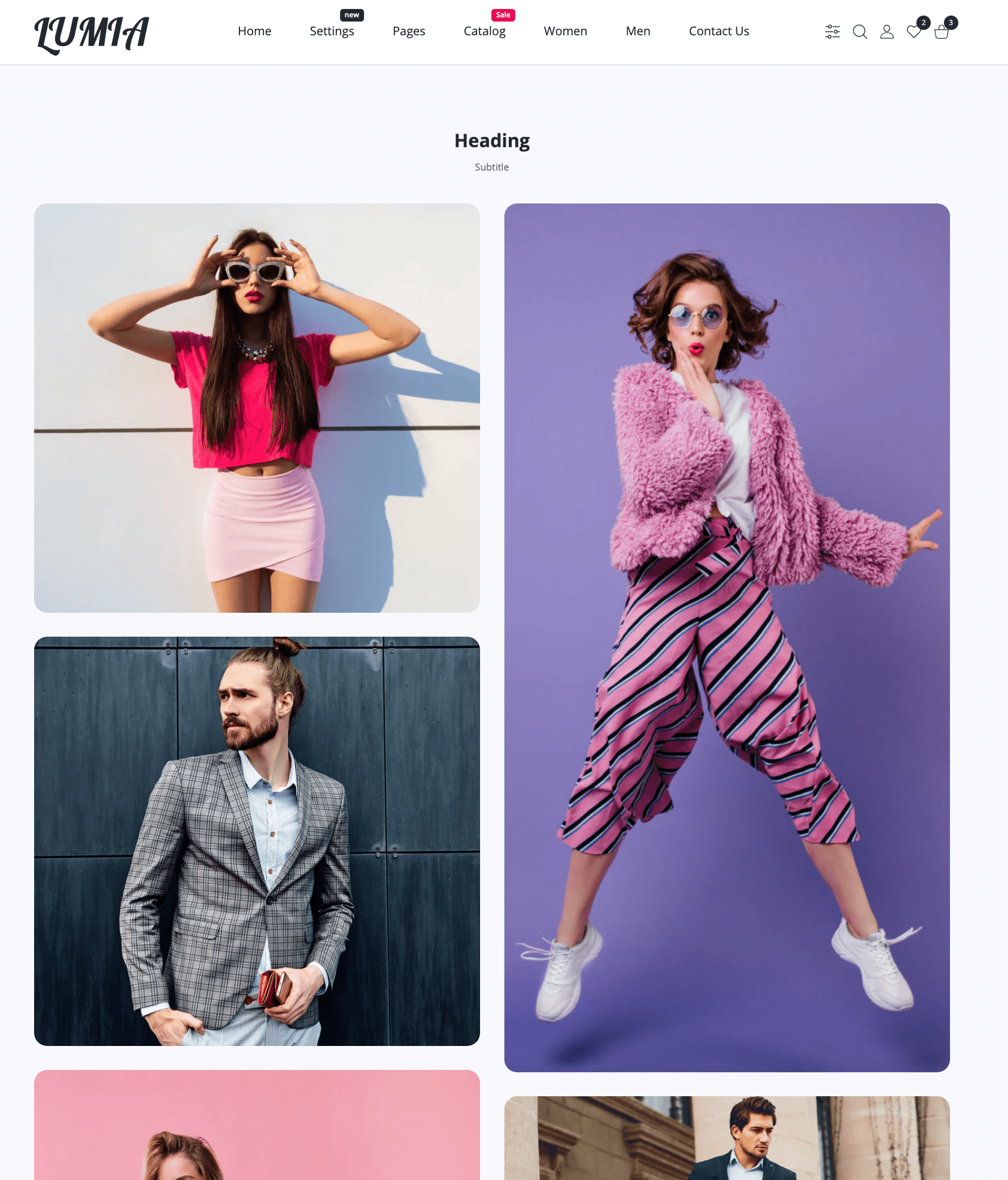Gallery
You can create webpages in your Shopify admin. Webpages contain information that rarely changes or that customers will reference often, like an "About Us" page or a "Contact Us" page.
We have already prepared our page preset Gallery for you. You can modify and extend it with the help of many sections that are in our theme. Check out them in Section everywhere.Sections everywhere.
4 in row | 3 in row | 2 in row |
Steps to create a page
- From your Shopify admin, click Online store.
- Click Pages.
- Click Add page.
- Enter a title and content for the page.
- In the Online store section, use the dropdown menu to select a gallery to apply to the page.
- Under Visibility, select when the page should be published. By default, your new webpage is visible when you click Save. Select the Hidden option if you want your new webpage to be hidden from your online store, or click Set a specific publish date to control when your webpage is published.
- Click Save.
Steps to config a page
- From your Shopify admin, go to Online Store > Themes.
- Click Customize on the published Lumia theme.
- Open the drop-down menu at the top of the page.
- Select the Pages > gallery template from the dropdown menu.
- Page sections will appear on the left side where you can edit / delete / add / sort sections and blocks.
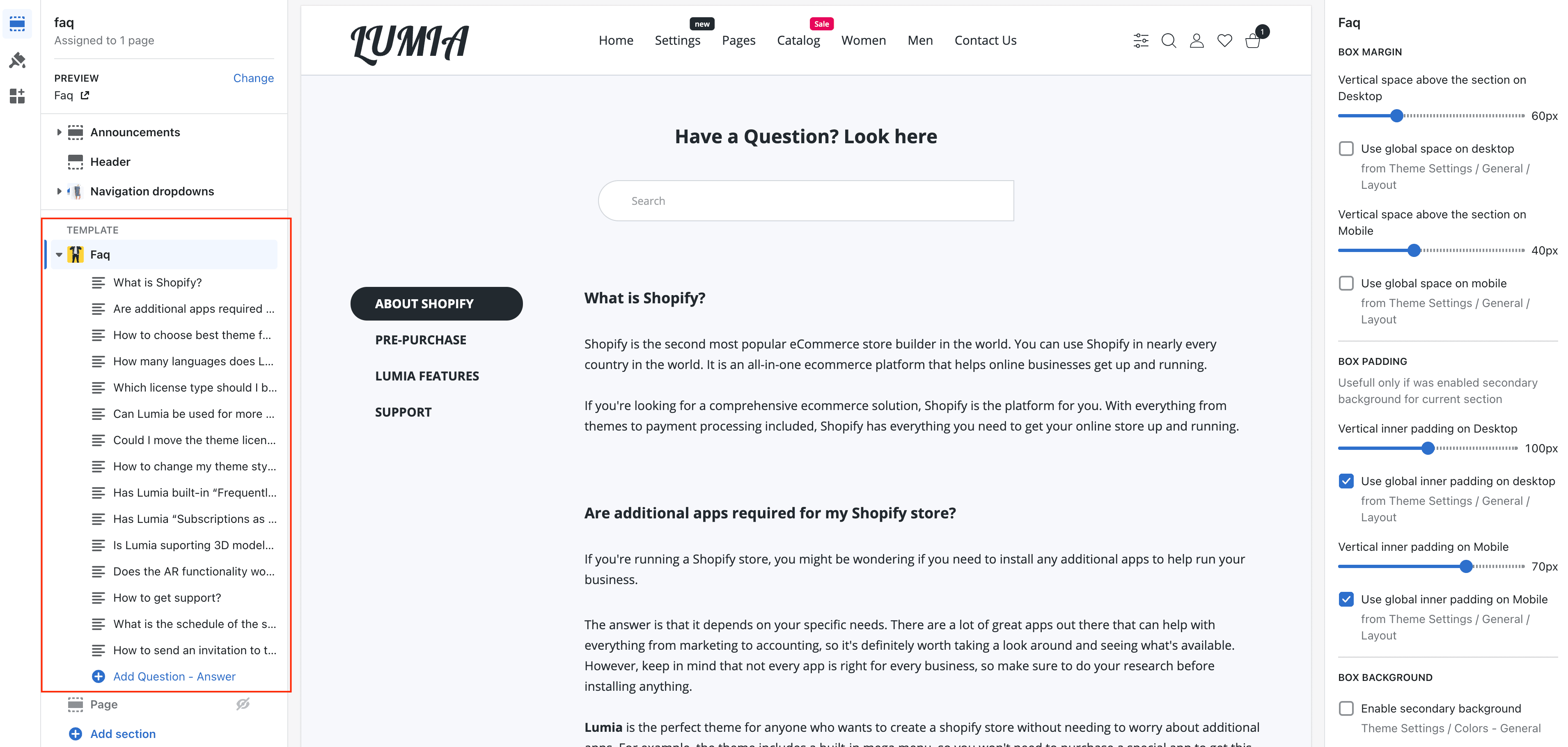
ℹ️
The template is only available for the published theme.