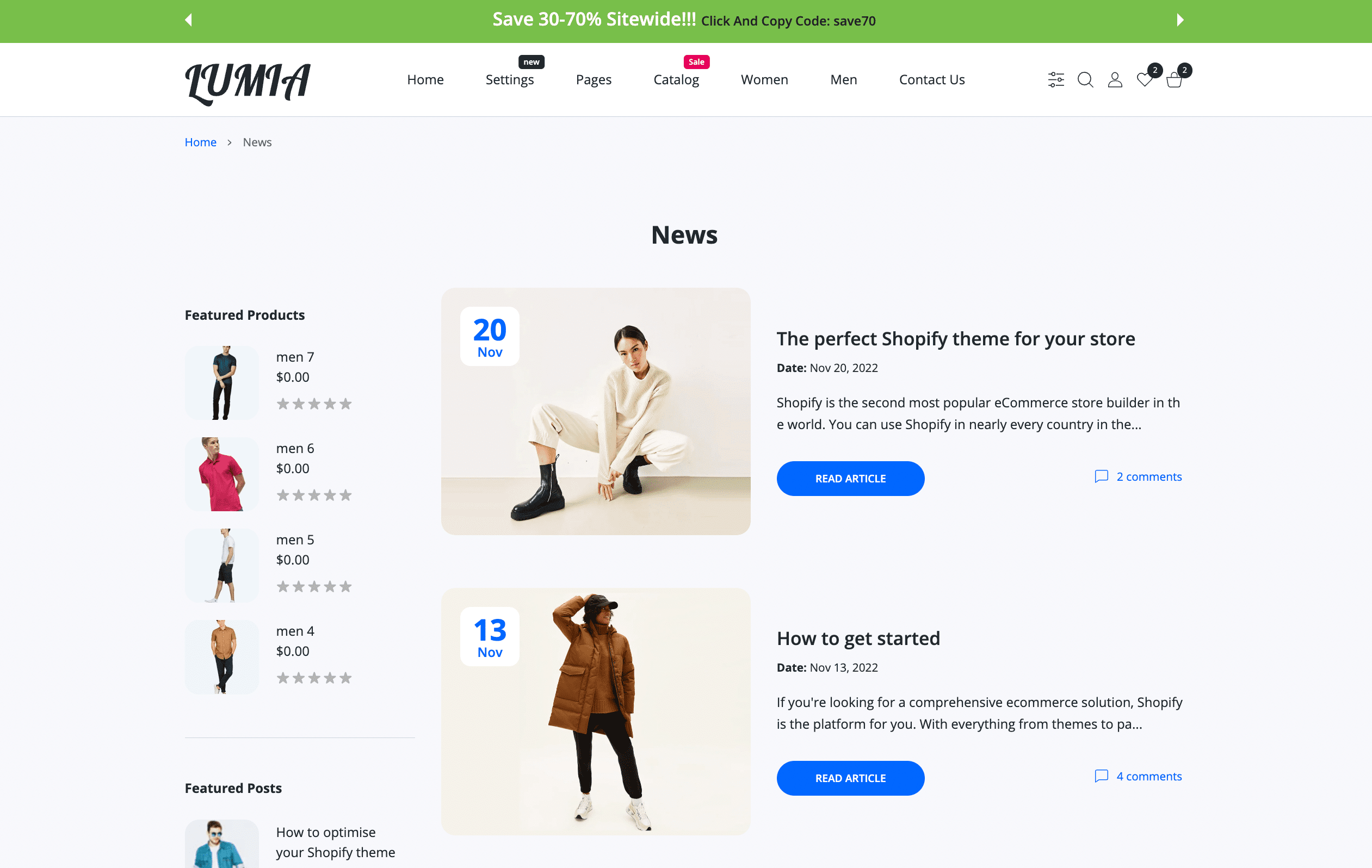Blogs
Your Shopify online store comes with a built-in blogging engine. Blogging is a great way to build your audience and generate more traffic and sales for your business. Setting up a blog can help you build a community around your products and your brand.
Enabled by default: Yes
Visibility: Blog page
Add a blog
Your online store has a default blog called News. You can keep this blog, or you can create your own with a custom name.
If you haven't created a blog post yet, then perform the following steps to create a new blog with a custom name. To perform these steps, you need to create a blog post at the same time.
Steps to create blog
- From your Shopify admin, click Settings > Apps and sales channels.
- From the Apps and sales channels page, click Online store.
- Click Open sales channel.
- Click Blog Posts.
- Click Create blog post.
- In the Title field, enter a title for your blog post.
- In the Content field, enter content for your blog post.
- In the Organization section, from the Blog drop-down menu, select Create a new blog.
- In the Blog title field, enter a title for the blog.
- Click Save.
Add a post
After you've created a blog, you can start writing your blog posts. Your posts can contain both text and images. You can choose to publish a post immediately, or else set a specific publishing date.
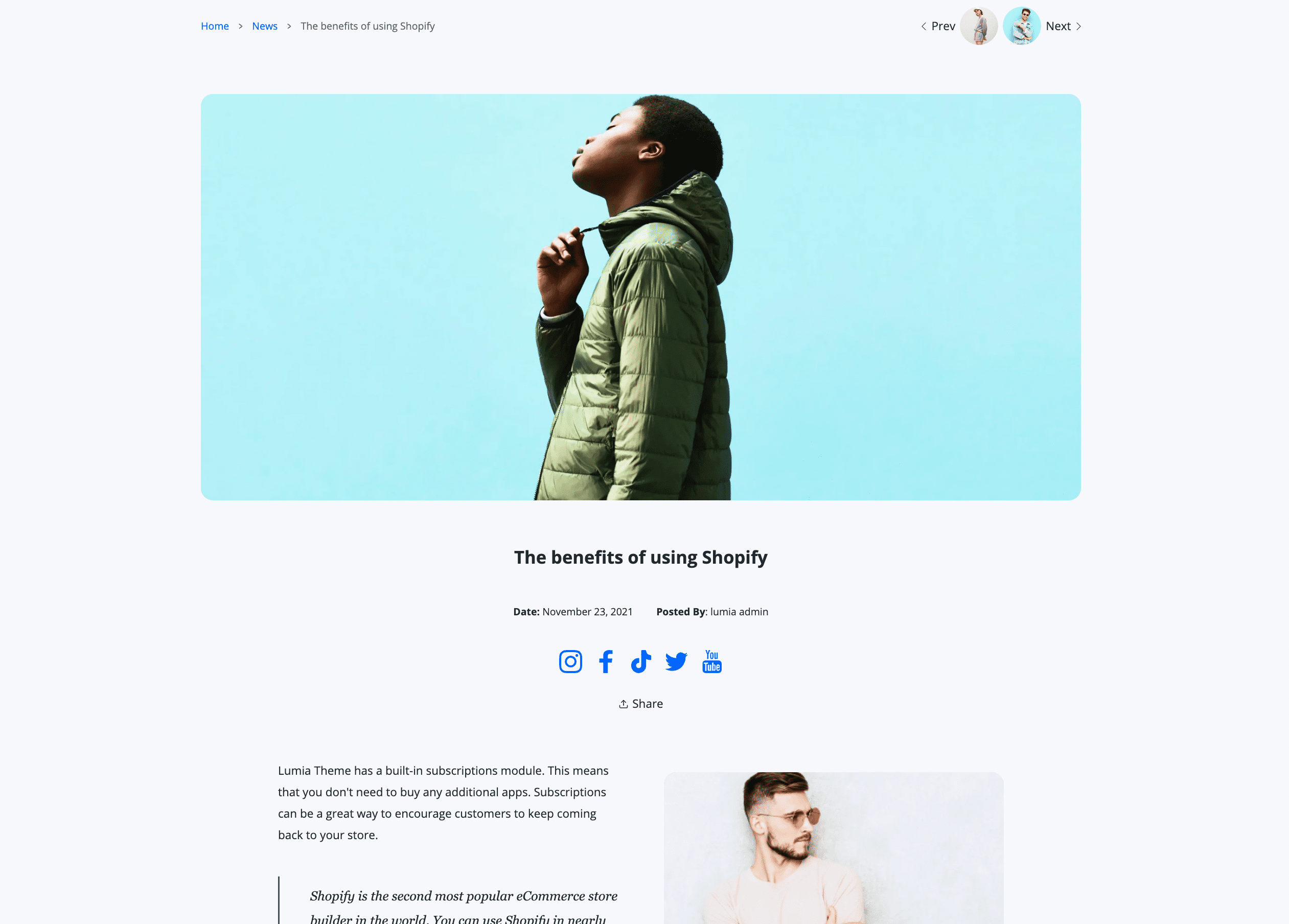
Steps to add post
- From your Shopify admin, click Settings > Apps and sales channels.
- From the Apps and sales channels page, click Online store.
- Click Open sales channel.
- Click Blog Posts.
- Click Add blog post.
- On the Add blog post page, enter a title for your blog post. You need to write a title to save the post.
- Enter the blog post content. This field uses the rich text editor, so you can format your post content. You can also add an image, embed a video or other media, or insert a link.
- Choose the settings for your blog post:
- Author: From the drop-down menu, select the name of the person writing the post. Only the names of the store owner and staff appear in the drop-down menu.
- Blog: Select the name of the blog where the post will be published. If you don't want to publish to one of your existing blogs, then you can create a new blog in the drop-down menu.
- Blog posts are hidden by default and won't appear on your online store. If you're ready to publish the post, then select Visible in the Visibility section, or set a specific publishing date for the post. You can edit or delete a published blog post at any time.
- Click Save.