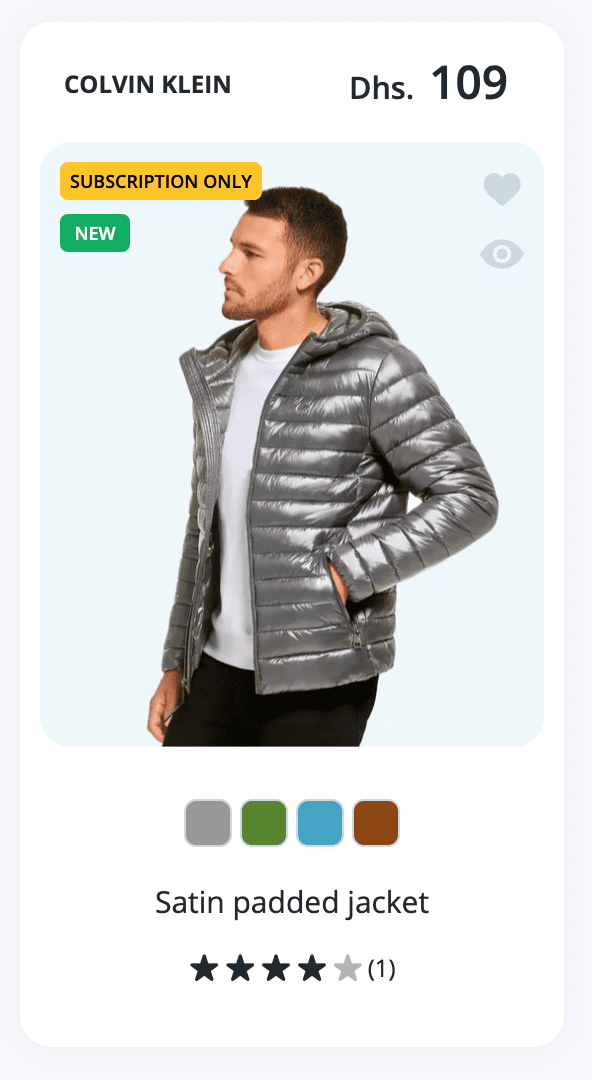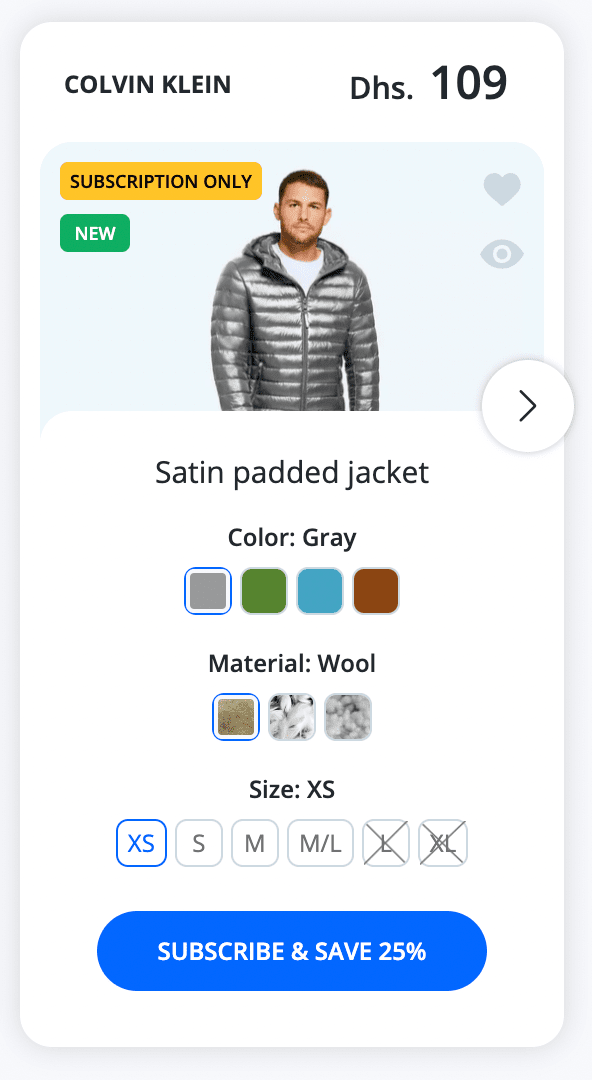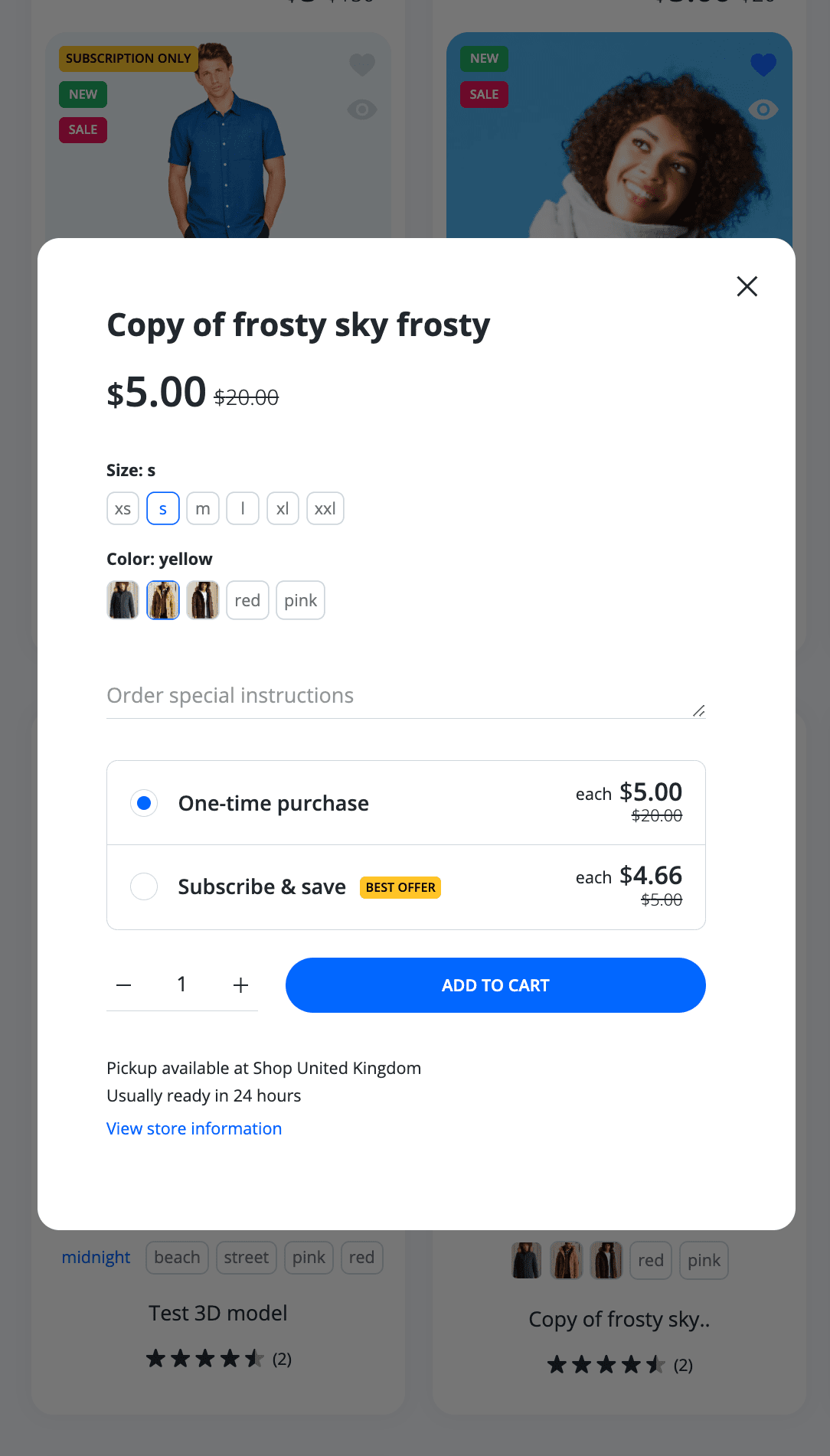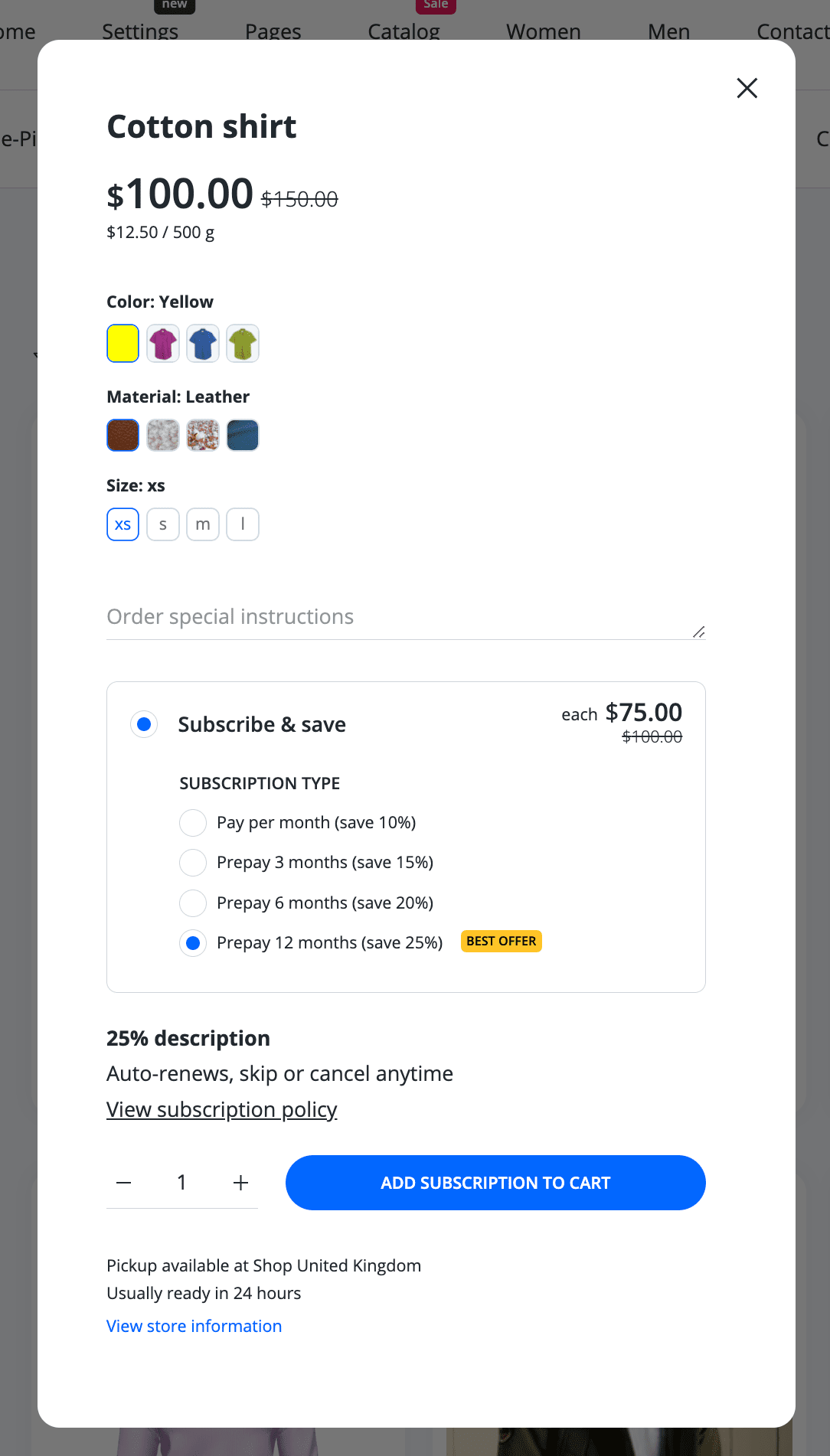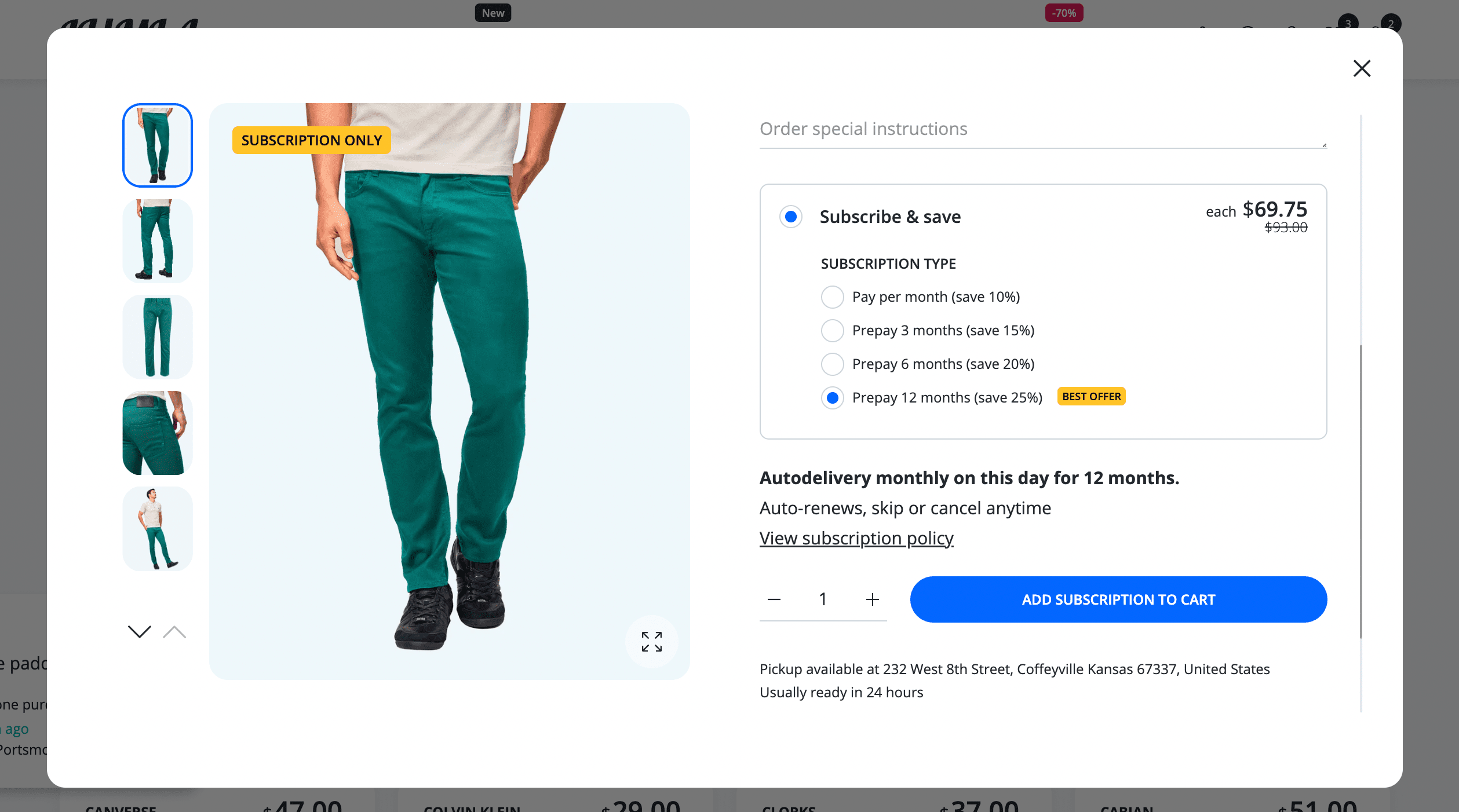Subscriptionsnew
Adding subscriptions as a purchase option lets you sell products on a recurring basis. Depending on the subscription options you offer, your customers can choose to pay an agreed price for your product in a scheduled frequency. For example, you can offer subscriptions on a monthly, weekly, or daily basis.
Product card - Subscription & One time purchase available

Passive state | 
Hover state |
Enabled by default: Yes / Auto (auto means that special elements for subscription card will be visible if it is a subscription product and depends on its selling plans)
Features: subscription repeat icon badge, regular add to cart combined with subscribe and save button connected to Quick Shop popup
Product card - Only subscription

Passive state | 
Hover state |
Enabled by default: Yes / Auto (auto means that special elements for subscription card will be visible if it is a subscription product and depends on its selling plans)
Features: subscription only badge, subscribe and save button connected to Quick Shop popup
Product page - Subscription & One time purchase available
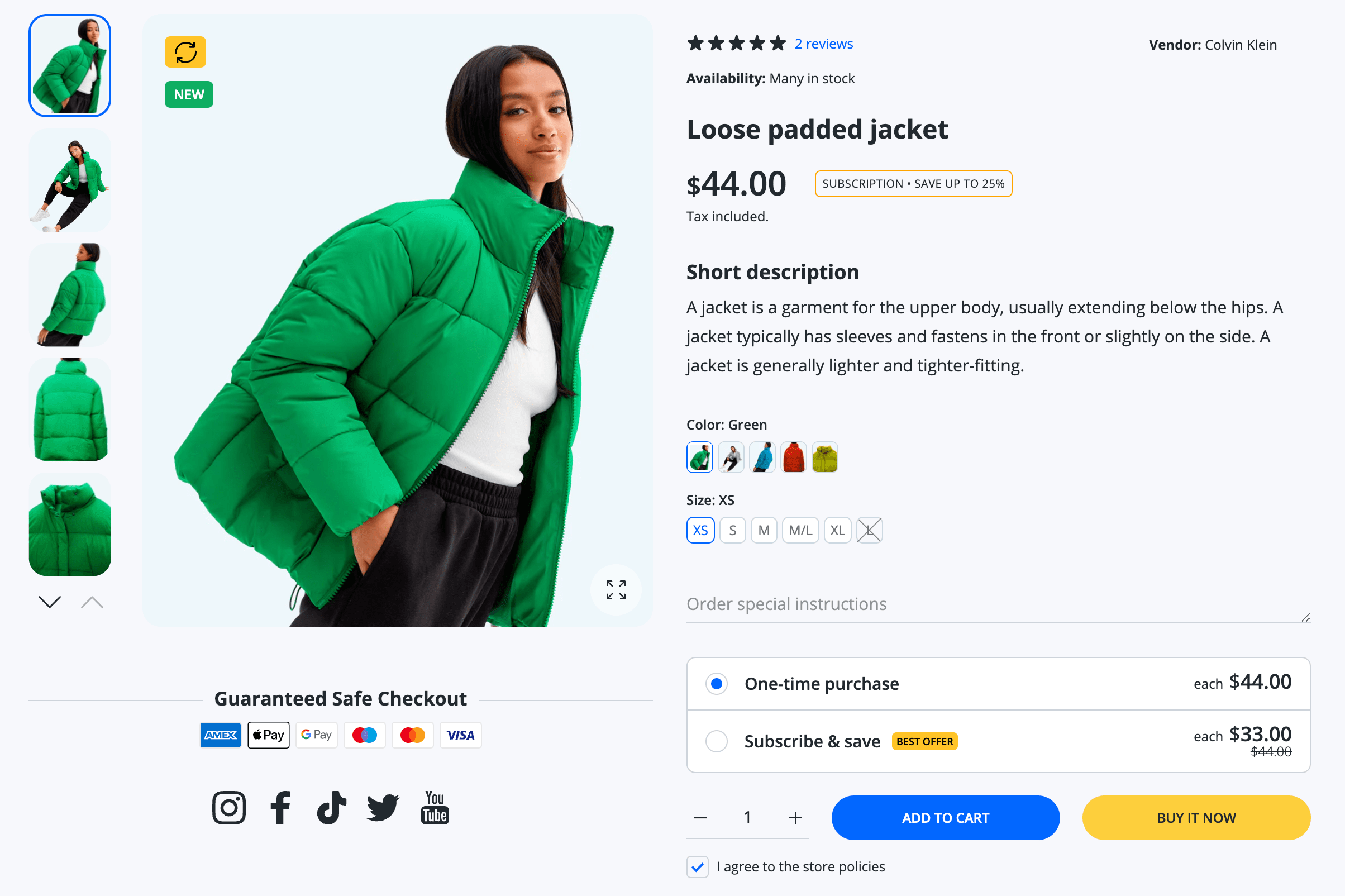
Enabled by default: Yes / Auto (auto means that special elements for subscription card will be visible if it is a subscription product and depends on its selling plans)
Features: subscription repeat icon badge, dynamic add to cart which is visible if a one-time purchase is selected and it changes to add subscription to cart button if a subscription purchase option selected
Product page - Only subscription
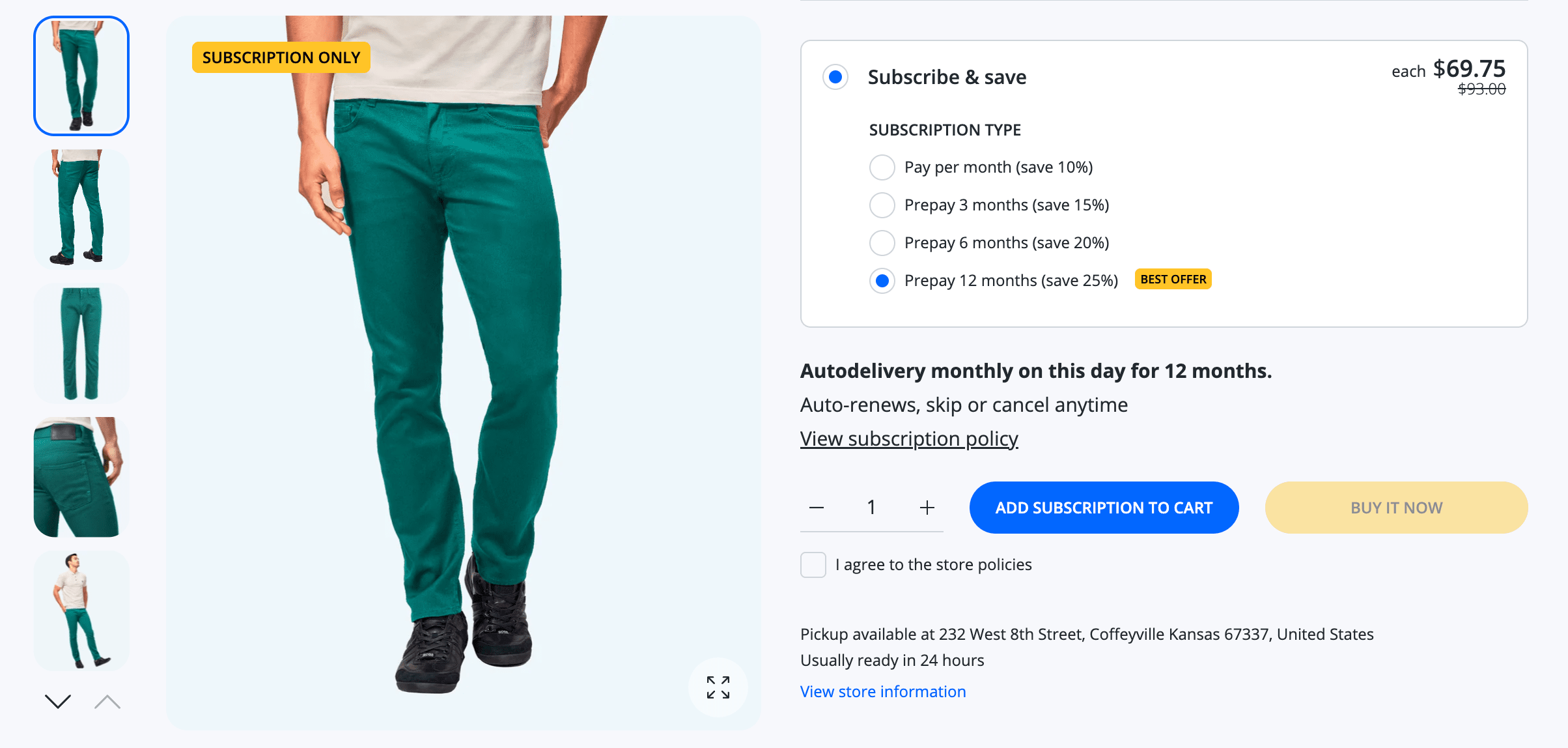
Enabled by default: Yes / Auto (auto means that special elements for subscription card will be visible if it is a subscription product and depends on its selling plans)
Features: subscription only badge, add subscription to cart button, list with plans and the best offer selected by default
Quick Shop & Subscriptions
Quick Shop supports all subscription types.

One time purchase available | 
Required subscription |
Enabled by default: Yes / Auto (auto means that special elements for subscription card will be visible if it is a subscription product and depends on its selling plans)
Features: add to cart button, add subscription to cart button, list with plans and the best offer selected by default
Quick View & Subscriptions
Quick View supports all subscription types.

One time purchase available | 
Required subscription |
Enabled by default: Yes / Auto (auto means that special elements for subscription card will be visible if it is a subscription product and depends on its selling plans)
Features: add to cart button, add subscription to cart button, list with plans and the best offer selected by default
Frequently Bought Together & Subscriptions
All of six FBT widgets FBT widgets support all subscription types.

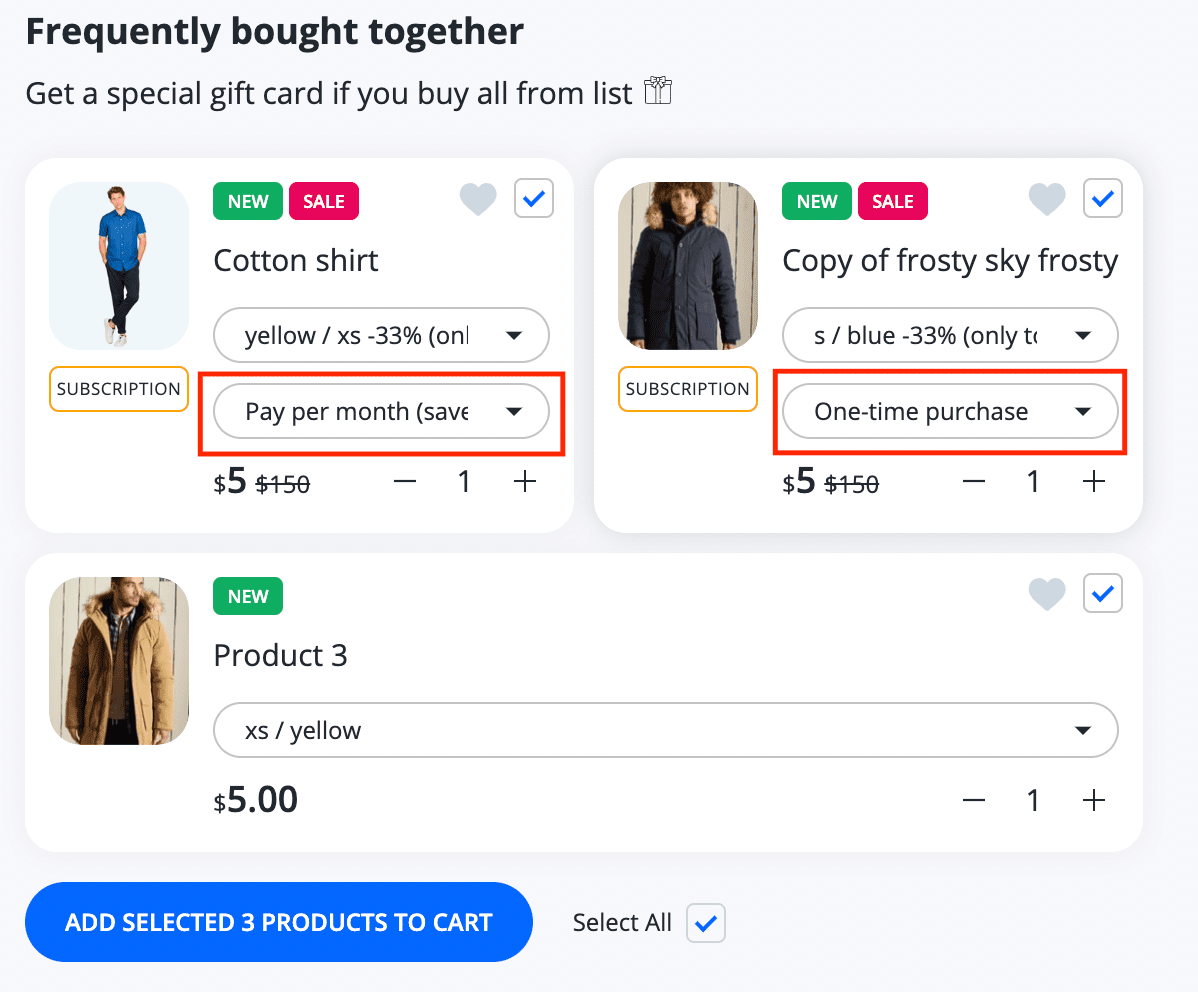
Enabled by default: Yes / Auto (auto means that special elements for subscription card will be visible if it is a subscription product and depends on its selling plans)
Features: subscription badge, selling plans selector with list of plans
Cart & Subscriptions

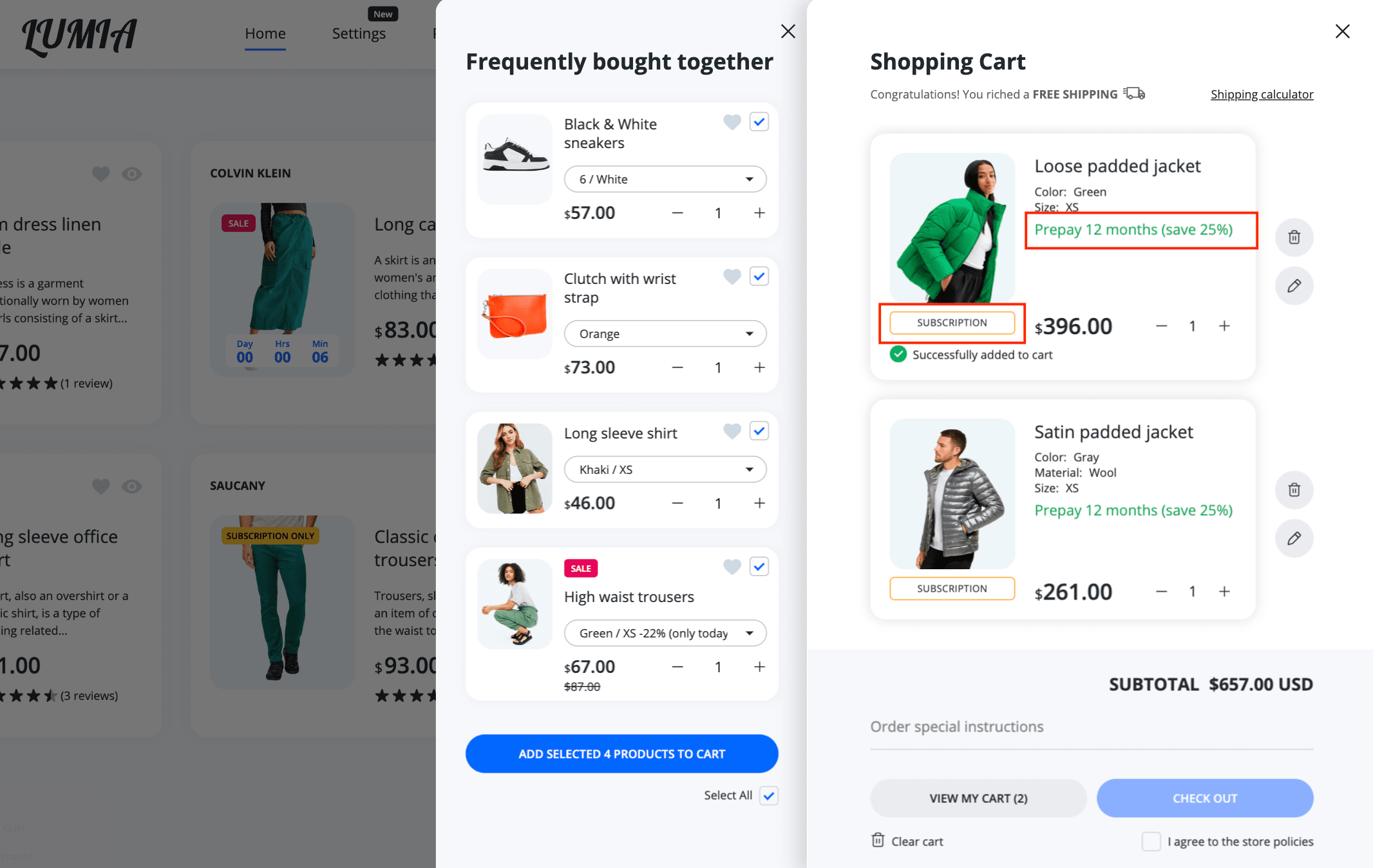
Enabled by default: Yes / Auto (auto means that special elements for subscription card will be visible if it is a subscription product and depends on its selling plans)
Features: subscription badge, selling plan name, selling plans selector with list of plans in the cart item edit form
Steps to enable / disable theme subscriptions interface
Enabled by default: Yes
Subscriptions interface is automatically enabled in all theme widgets. The main thing is that you only add subscription options to products. To do this, you need to use the subscription app from the Shopify App Store ↗ (opens in a new tab). Most often, applications have a free plan which is enough for our theme because there is no need to buy a special plan that allows you to include widgets in the theme in awkward places and often out of the general style of the site.
Our theme already has the whole front-end mechanism for catching product subscriptions with the inclusion of the necessary interface where necessary.
- From your Shopify admin, go to Online Store > Themes.
- Find the Lumia theme that you want to edit, and then click Customize.
- Click Theme settings.
- Click Save & Subscribe.
- Check / Uncheck the Enable theme subscriptions functionality checkbox.
- Click Save.
More info about subscriptions read in official documentation ↗ (opens in a new tab).