Search
The online store search is a fully featured, powerful tool for your customers to search across all of your store's products, articles, and pages.
More common information about search on Shopify platform you can read in official coumentation ↗ (opens in a new tab).
Quick search
We have implemented a full-featured quick search that can be done using the Shopify API.
On desktop

Enabled by default: Yes
Asynchronous: Yes (100% passes page speed insight metrics)
Visibility: Everywhere
Key Features:
- Quick search tags
- Where to search option:
- Search everywhere
- Search articles and posts
- Products only
- Show all products or in stock only
- The most searched items for today start preview
- You can use the keys ↑ ↓ and ↵ to select the result
- Search using title, sku, type, vendor, description or tags
- Quick view result Visibility: Everywhere
On mobile
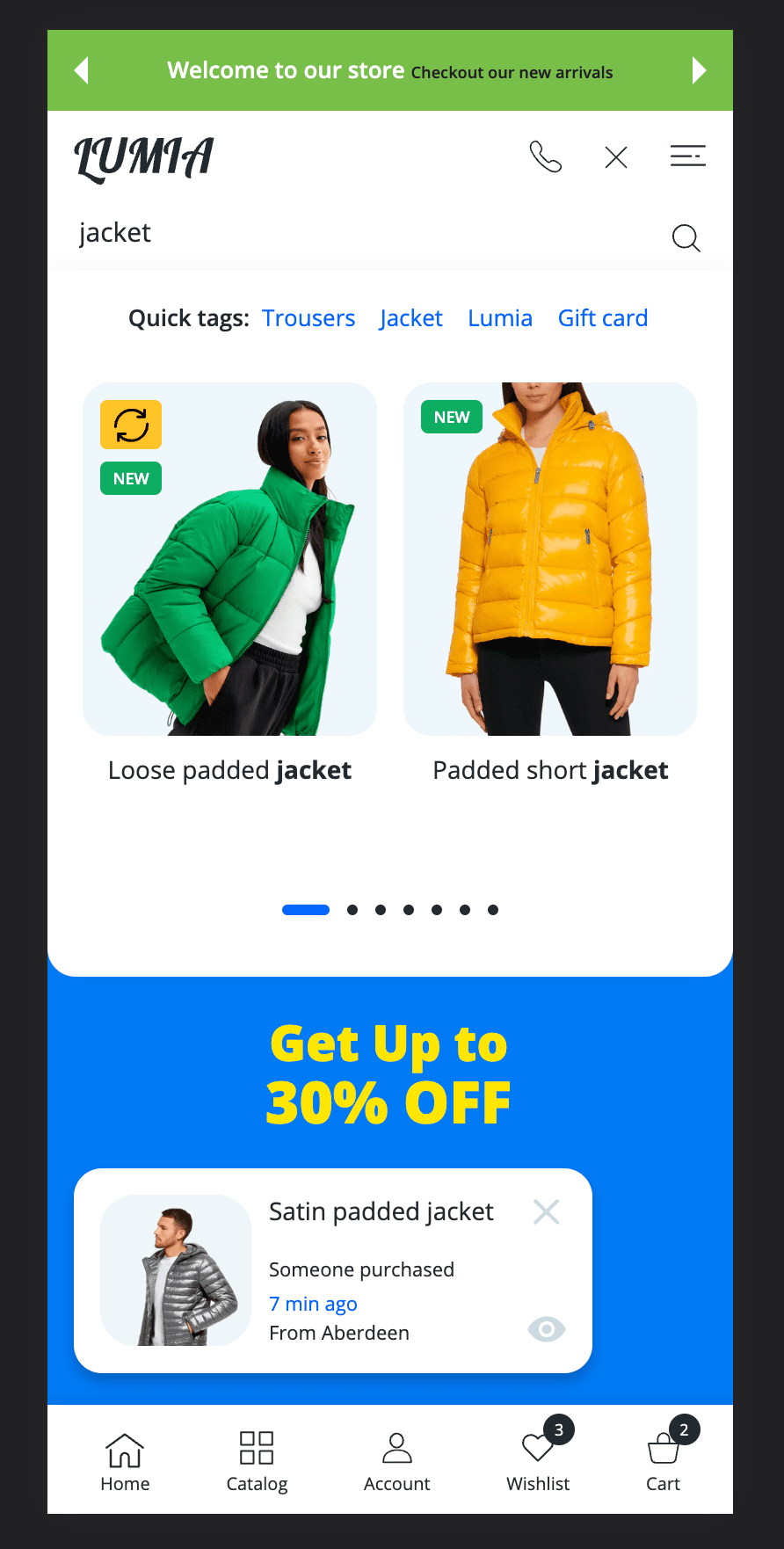
Enabled by default: Yes
Asynchronous: Yes (100% passes page speed insight metrics)
Visibility: Everywhere
Key Features:
- Search by title, sku, type, vendor, description or tags
- Quick view result
The quick search automatically shows the result based on the typing of the search term, but if you click on the search icon or click ↵ in the search input, the result will be redirected to the advanced search page with the ability to filter products by product options.
Advanced search page
The search page supports sections and you can extend the page with sections from Sections EverywhereSections Everywhere catalog. The main section of the search page is Search results section. The section consists of the left side of the Collection Filters and the right side of the Product Grid.
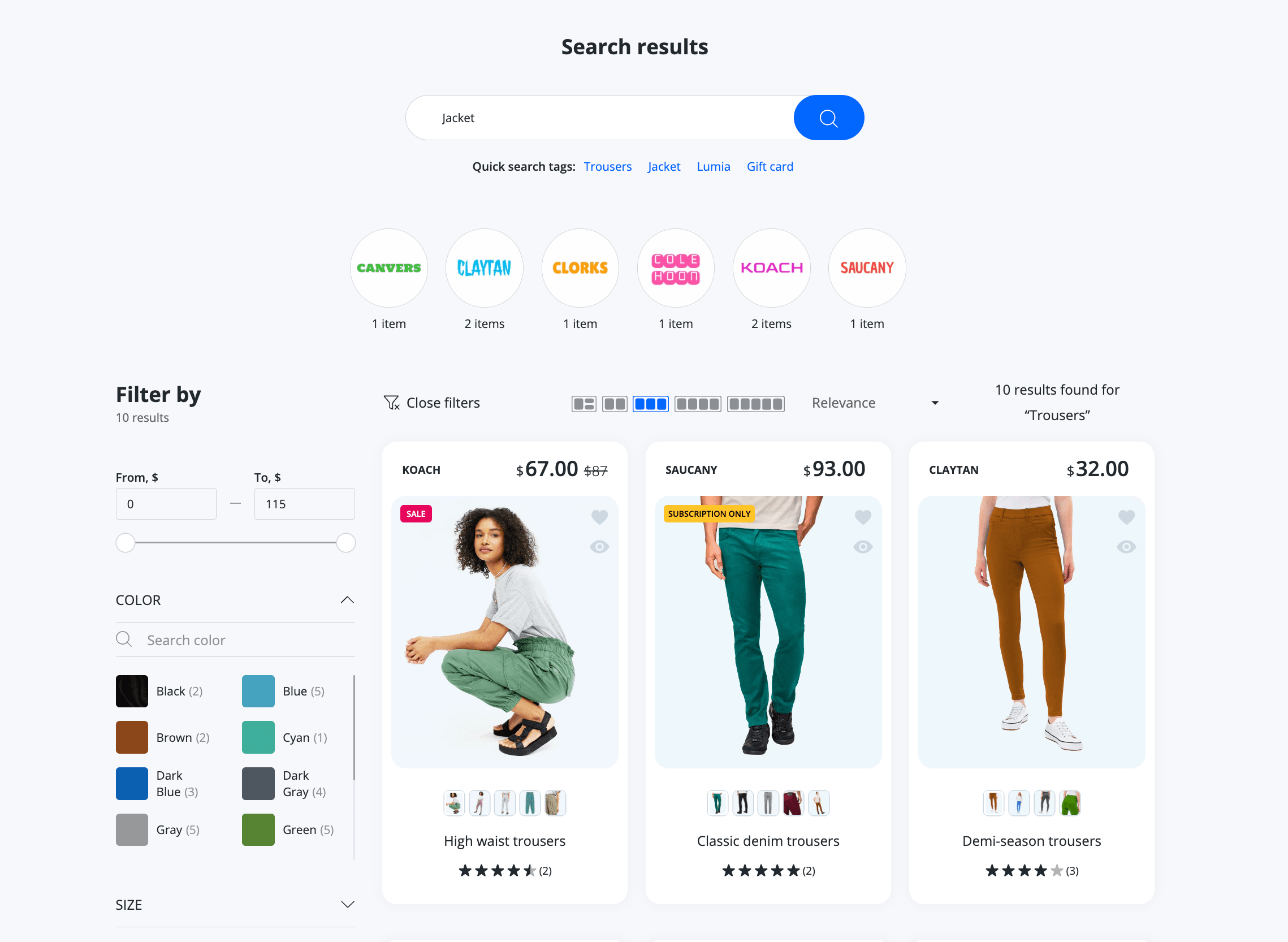
Enabled by default: Yes
Sortable section: Yes
Full ajax loading: Yes (fast search)
Infinite productsInfinite products: Yes
Featured filterFeatured filter: Yes
Quick previewQuick preview: Yes
Section admin interface
- From your Shopify admin, go to Online Store > Themes.
- Find the Lumia theme that you want to edit, and then click Customize.
- Open the drop-down menu at the top of the page.
- Select the Others > Search from the dropdown menu.
- Click Search results section to view its settings.
Sidebar filter
The filter settings for the search page are fully inherited from the global collection main section settings. Therefore, all information about filters is in Collection > Collection Page > Main Collection Section > Collection FiltersCollection Filters.
Products grid
Layout
The layout settings for the search page are fully inherited from the global collection main section settings. Therefore, all information about layout is in Collection > Collection Page > Main Collection Section > Product Grid > LayoutLayout.
Infinite products new
Loading products on a scroll event improves the user experience and speeds up the search for the desired product. Therefore, this feature is made in our theme and enabled by default.

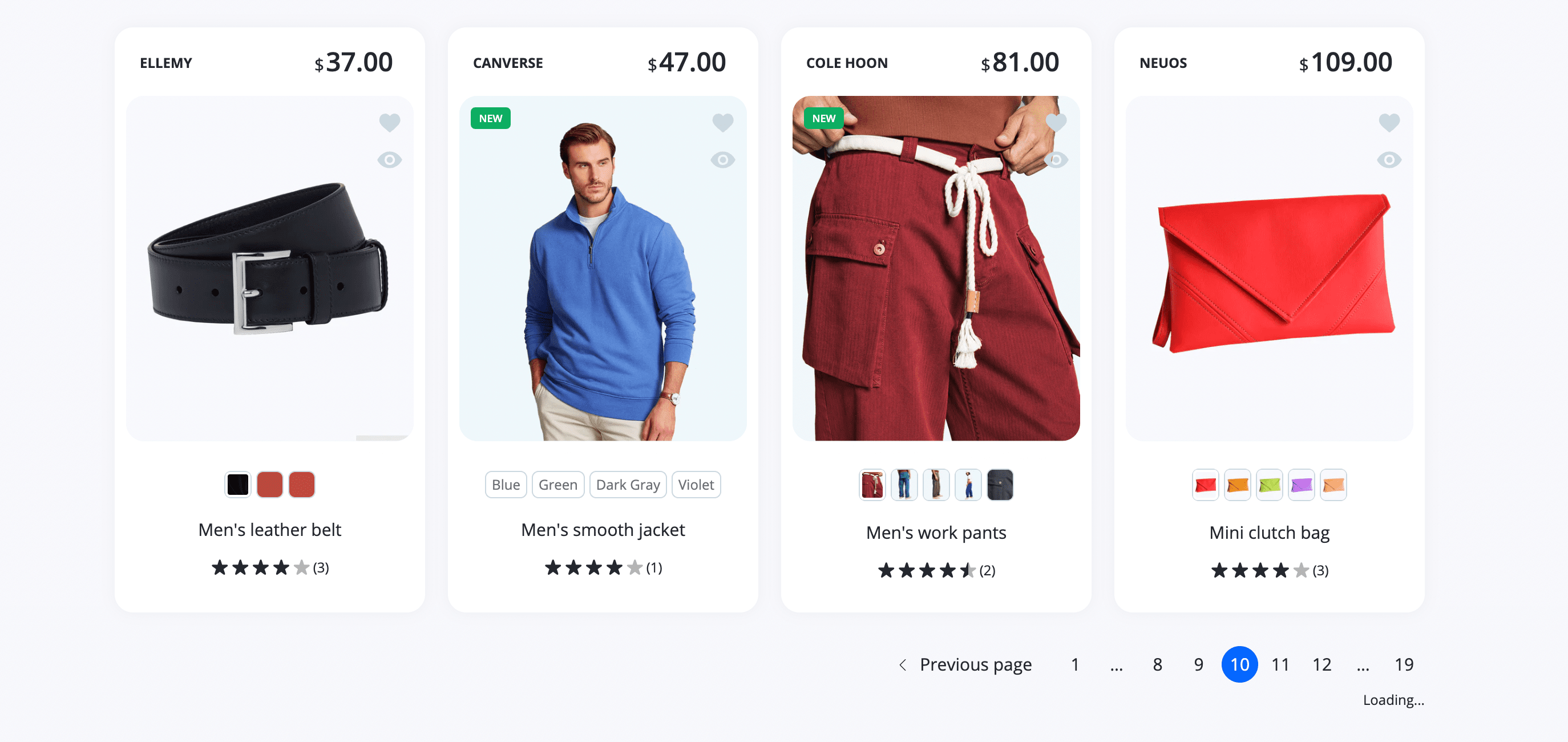
Enabled by default: Yes
Steps to enable / disable
- From your Shopify admin, go to Online Store > Themes.
- Find the Lumia theme that you want to edit, and then click Customize.
- Open the drop-down menu at the top of the page.
- Select the Others > Search from the dropdown menu.
- Click a Search results section to view its settings.
- Check / Uncheck the Infinite scroll checkbox.
- Click Save.
Featured filter
An exclusive extension for our theme. Top search page filter by vendors.


Enabled by default: Yes
Quick preview new
The quick preview automatically shows the result based on the typing of the search term, but if you click on the search icon or click ↵ in the search input, the result will be shown in the main search section with all available product filters.

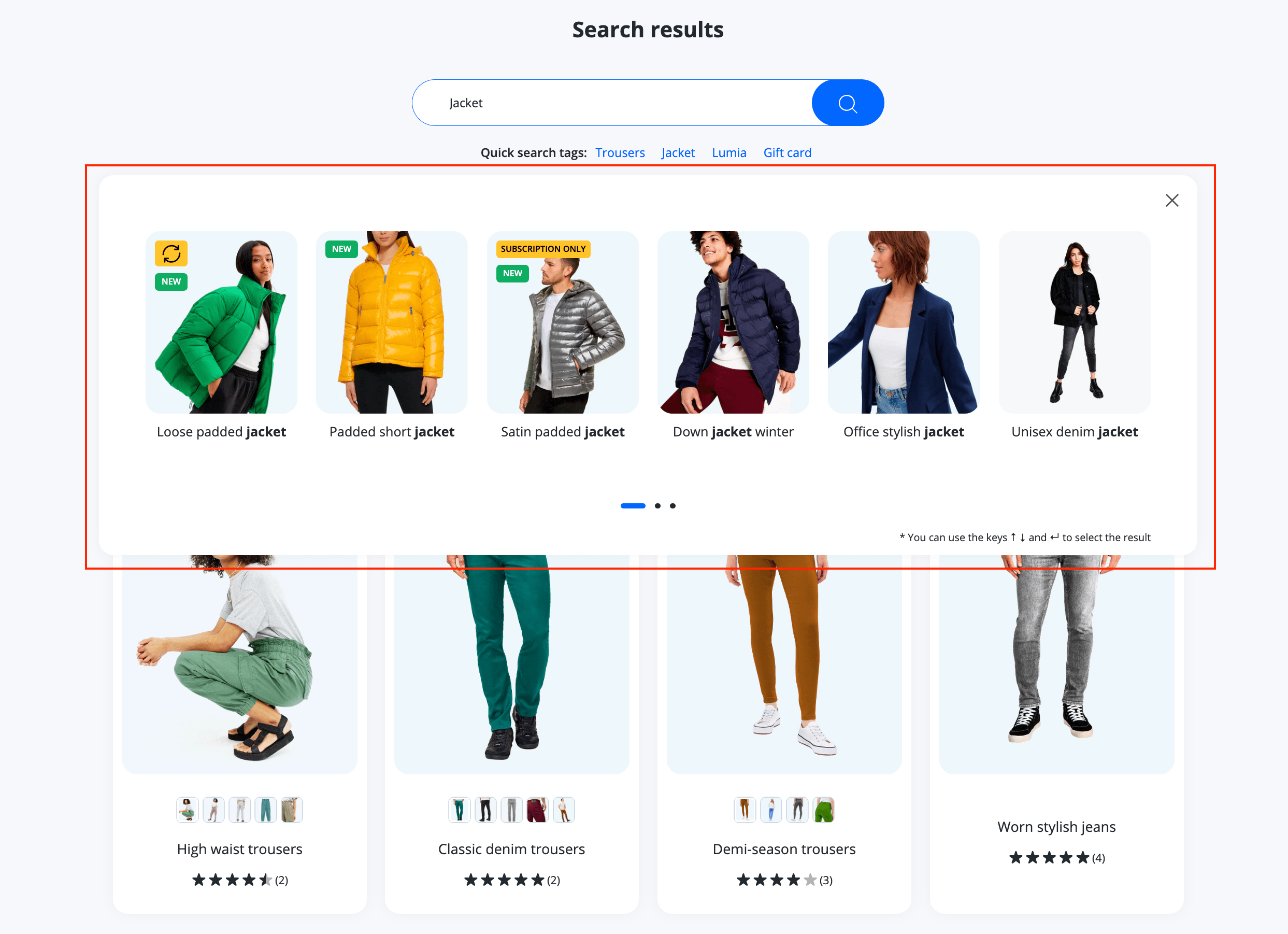
Enabled by default: Yes