Multilanguages
Customers all over the world enjoy viewing content in their native language. Translating your store's content can lead to more sales because your international customers can better understand your marketing, product details, shipping, and return policies.
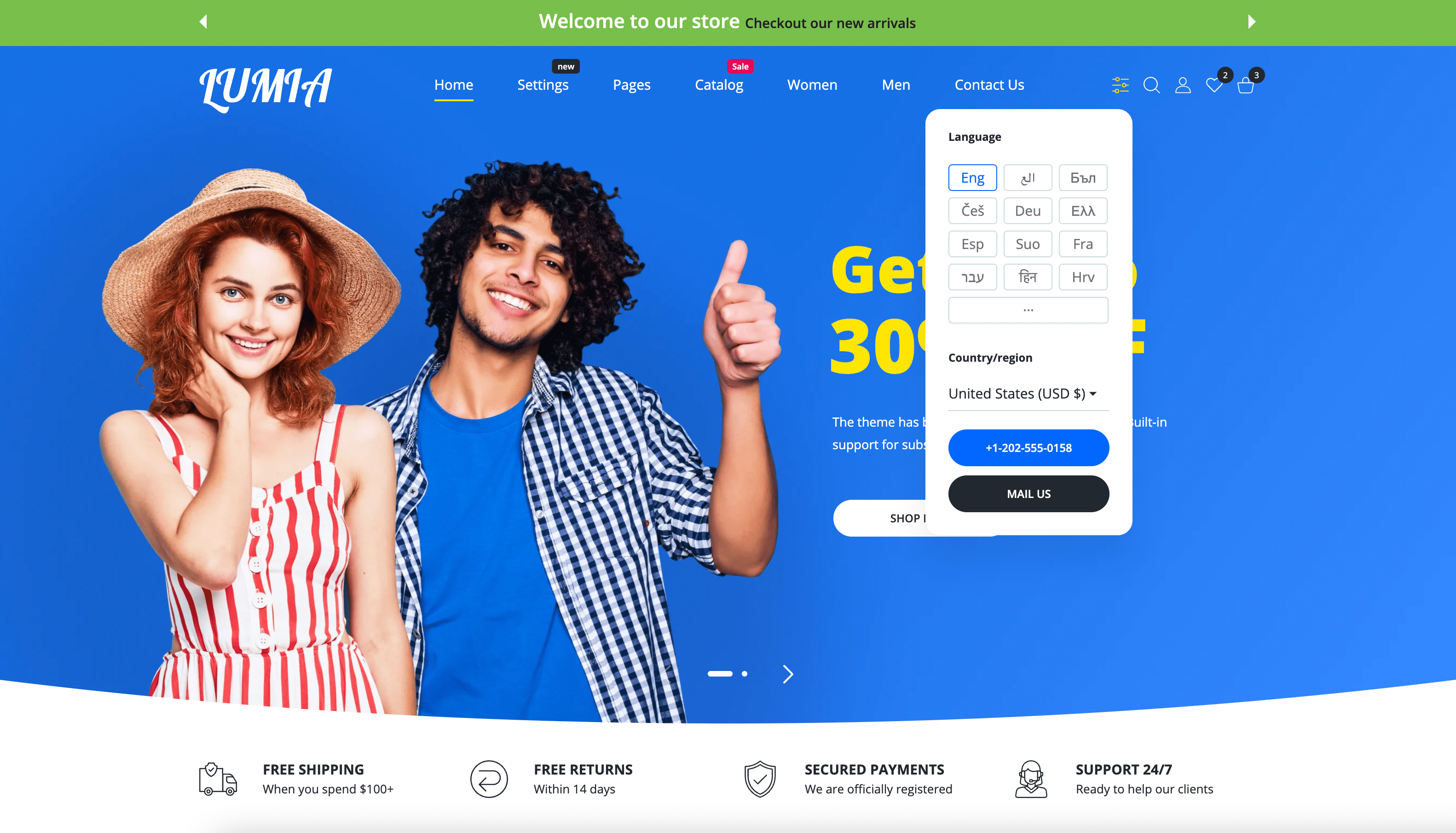
Enabled by default: Yes
You can enable multiple languages from your Shopify admin to create separate URLs for your translated content. When customers land on a translated URL, your store automatically shows the translated version if translations exist.
Japanese - https://lumia-theme.com/ja (opens in a new tab)

Arabic - https://lumia-theme.com/ar (opens in a new tab)
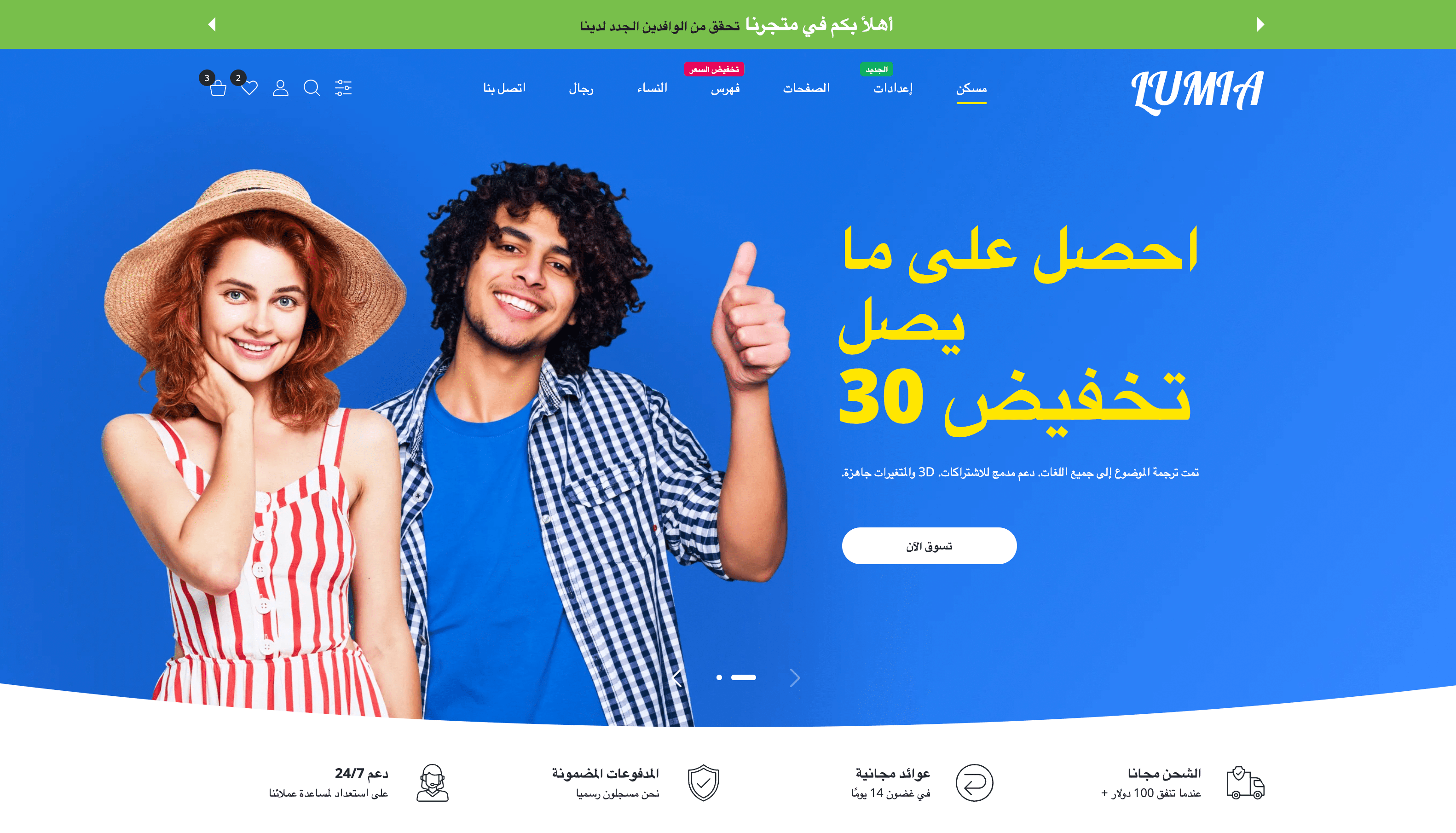
German - https://lumia-theme.com/de (opens in a new tab)
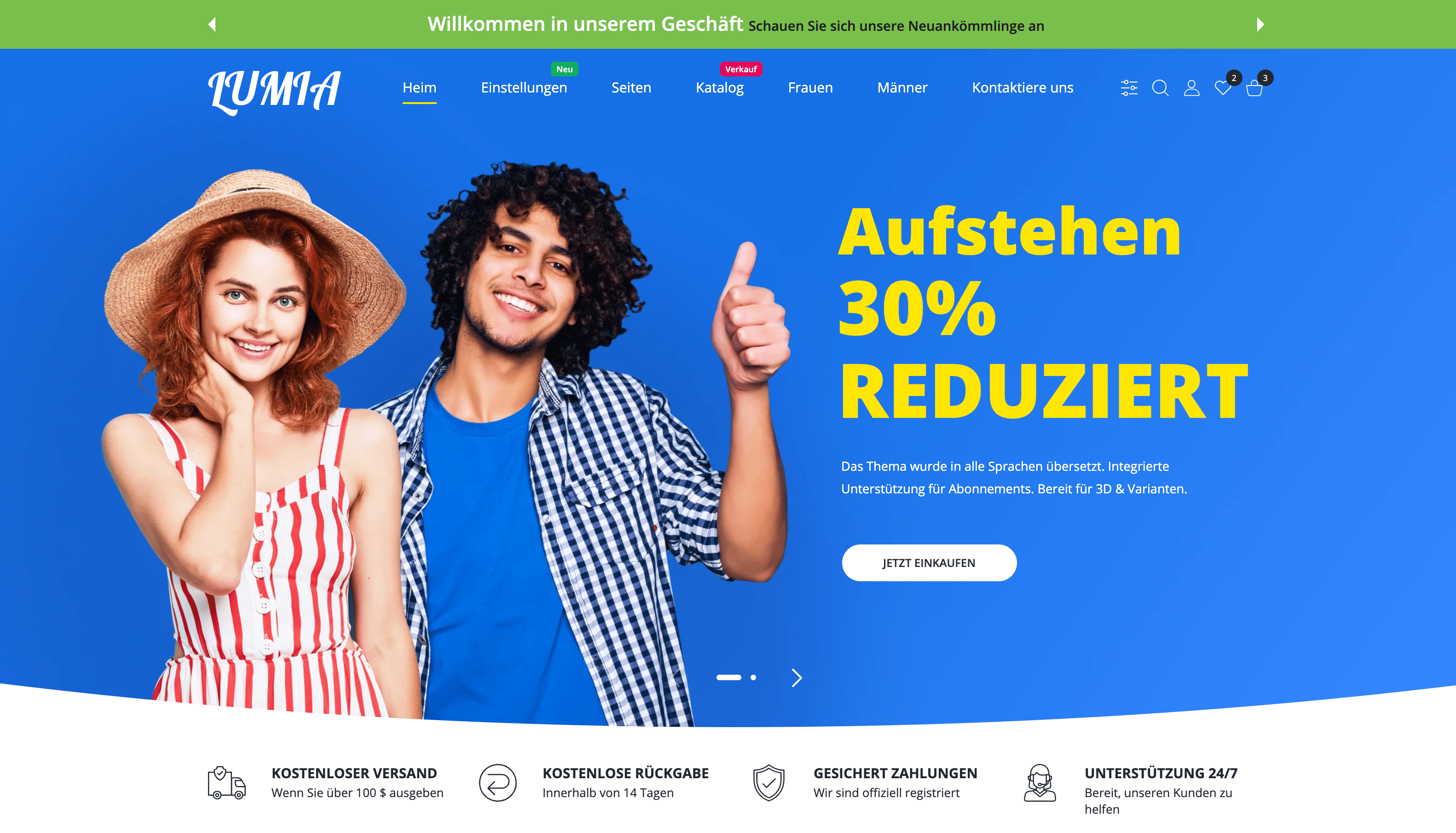
Managing languages
Add new languages to your online store
- From your Shopify admin, go to Settings > Languages.
- Click Add Language.
- Choose a language from the drop-down menu, then click Add.
- Select an active market to add your language to.
If you need to create a new active market, then follow the steps to add a market ↗ (opens in a new tab)
- Do either of the following:
- Use the Translate & Adapt app ↗ (opens in a new tab) to import your translated content ↗ (opens in a new tab) into Shopify.
- Visit the Shopify App Store ↗ (opens in a new tab) and install a translation app to your store. Follow the steps in the app to translate your online store's content and publish new languages.
- Click Preview to view different languages in your online store. You can preview both published and unpublished languages.
Change the default language of your online store
You can change the default language of your store. Your default store language is used in your Shopify admin and in your store's checkout and theme.
- From your Shopify admin, go to Settings > Languages.
- In Published languages, click Change default beside the language that is your current default language.
- Select a language from the menu.
- Click Save.
Theme storefront translating
Translated languages and enabled in demo store
- Arabic https://lumia-theme.com/ar (opens in a new tab)
- Bulgarian https://lumia-theme.com/bg (opens in a new tab)
- Chinese (Traditional) https://lumia-theme.com/zh (opens in a new tab)
- Croatian https://lumia-theme.com/hr (opens in a new tab)
- Czech https://lumia-theme.com/cs (opens in a new tab)
- Dutch https://lumia-theme.com/nl (opens in a new tab)
- English https://lumia-theme.com (opens in a new tab)
- Finnish https://lumia-theme.com/fi (opens in a new tab)
- French https://lumia-theme.com/fr (opens in a new tab)
- German https://lumia-theme.com/de (opens in a new tab)
- Greek https://lumia-theme.com/el (opens in a new tab)
- Hebrew https://lumia-theme.com/he (opens in a new tab)
- Hindi https://lumia-theme.com/hi (opens in a new tab)
- Hungarian https://lumia-theme.com/hu (opens in a new tab)
- Indonesian https://lumia-theme.com/id (opens in a new tab)
- Italian https://lumia-theme.com/it (opens in a new tab)
- Japanese https://lumia-theme.com/ja (opens in a new tab)
- Norwegian (Bokmål) https://lumia-theme.com/nb (opens in a new tab)
- Norwegian https://lumia-theme.com/no (opens in a new tab)
- Polish https://lumia-theme.com/pl (opens in a new tab)
- Spanish https://lumia-theme.com/es (opens in a new tab)
Translated languages but not enabled in our demo due to exceeding the language limit (21 maximum)
- Dansk
- Italian
- Korean
- Portuguese
- Portuguese (Brazil)
- Romanian
- Russian
- Slovene
- Swedish
- Thai
- Turkish
- Vietnamese
I need to translate theme to other languages that are absent in the list of translated langs
Write to our support team ↗ (opens in a new tab) and we will add additional languages (that are not in the list) to your theme and also add them to the theme package.
Changing the wording in theme
You can customize your online store by changing the default text in your theme. For example, you can change "Cart" to "Shopping bag", or "Sold out" to "Unavailable".
Language editor
You can change the default wording in your theme.

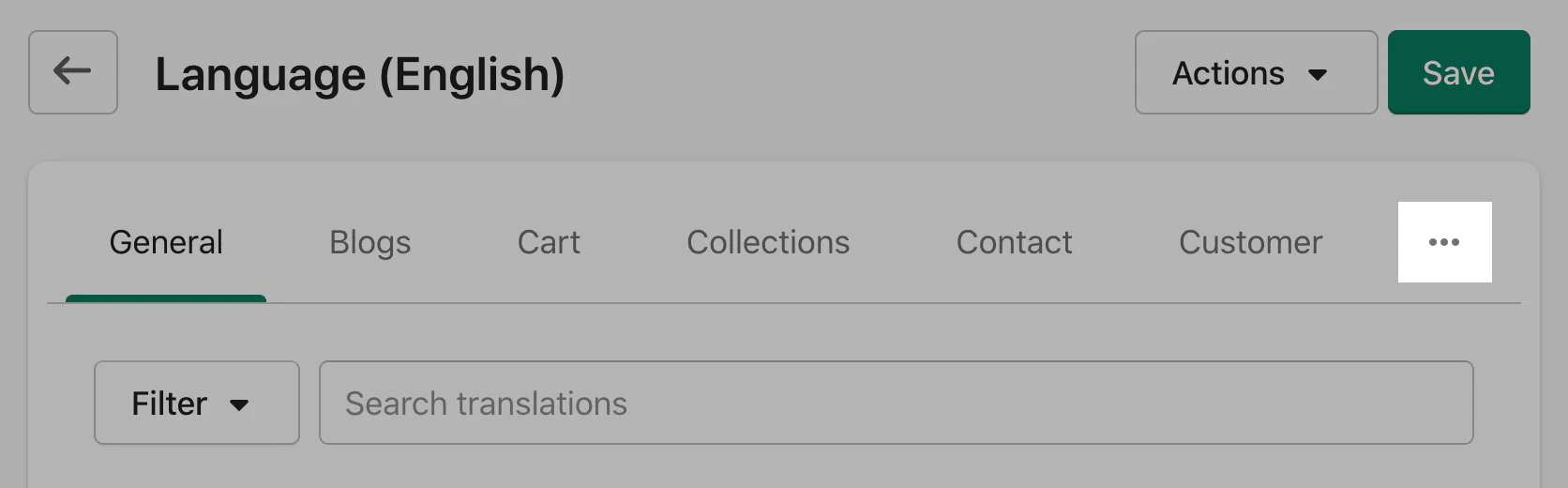
- From your Shopify admin, go to Online Store > Themes.
- Find the theme that you want to edit, and then click Actions > Edit languages.
- Click the tab that includes the text that you want to change.
- Edit the text.
- Click Save.
Theme admin interface translating
A special advantage of our theme over many others is that we wrote the theme according to shopify localization standards ↗ (opens in a new tab) (usually it takes much longer but worth the result), so our theme administration page is also translated into all languages that supports shopify platform for admin panel.

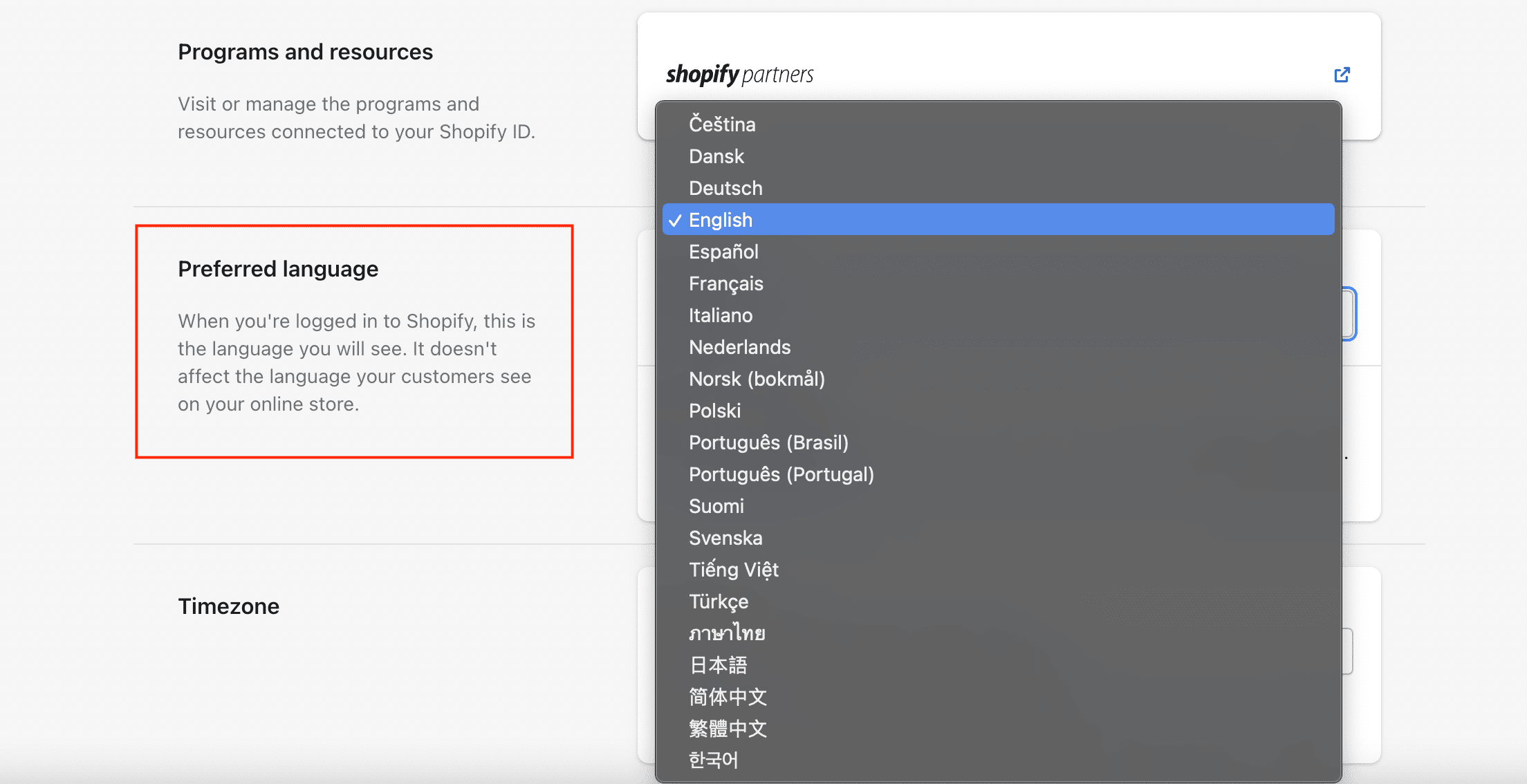
Enabled by default: English
Theme admin interface is translated to the language that is set in you Shopify account settings in Preffered language dropdown.

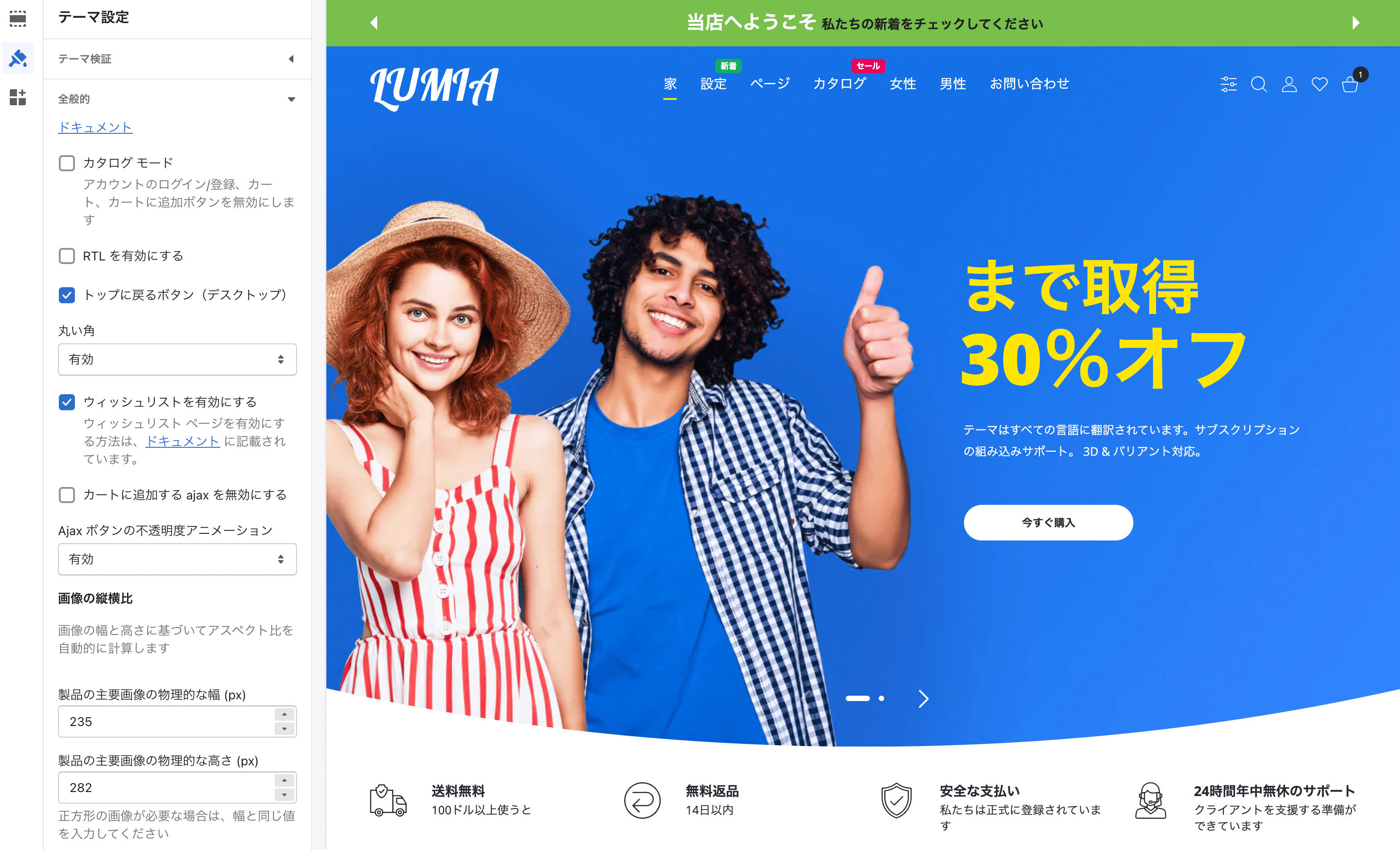
How to disable translated admin interface
It can be convenient to use the original language in which the theme interface was written, especially when studying the theme interface and documentation in-depth. When we wrote the documentation, we took screenshots of the interface in basic English.
If you want to see English admin interface instead of translated into your shopify account language (for example German) then do next:
- Click the three dots next to the theme and after Edit code.

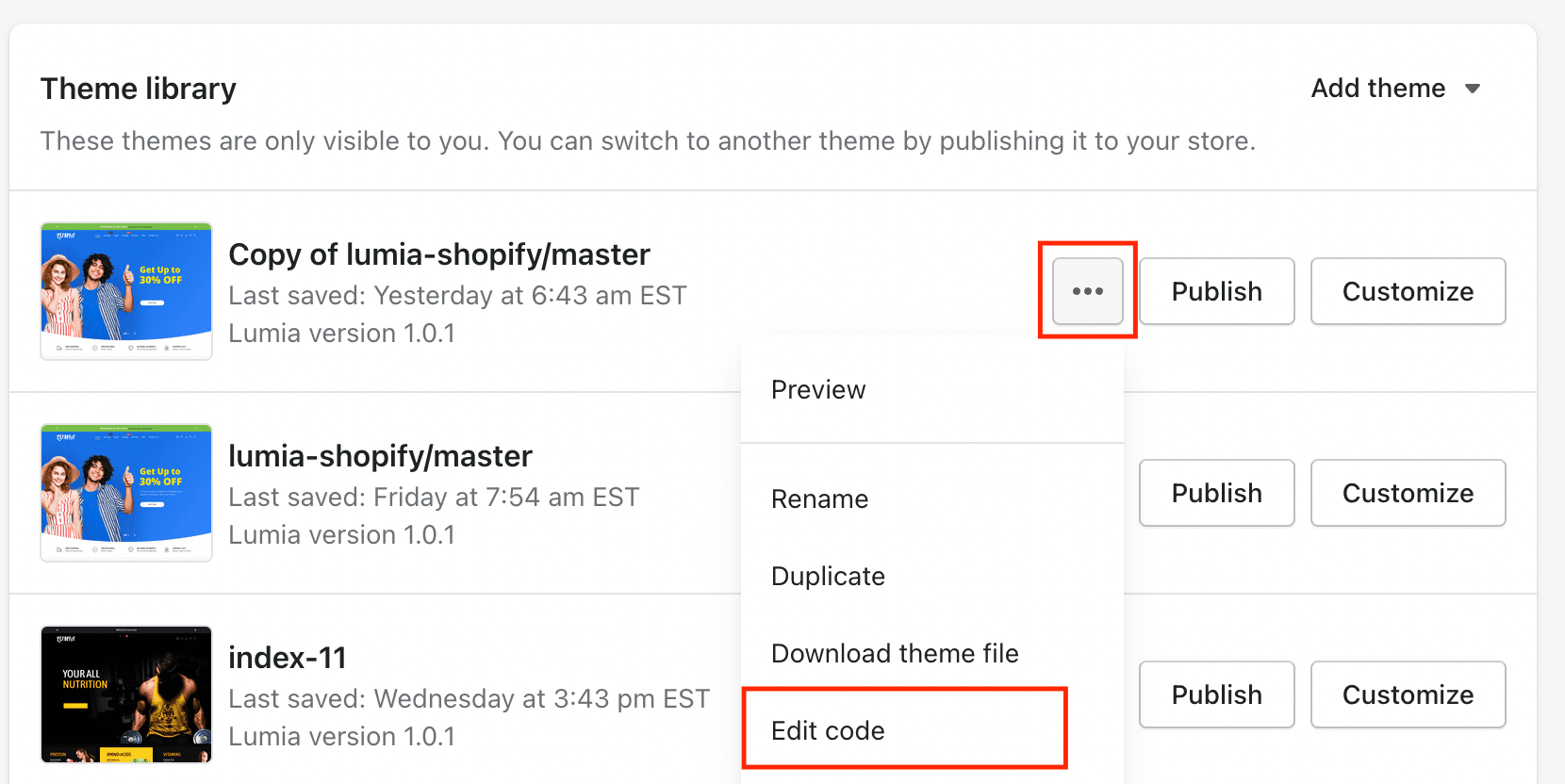
- Search the file
de.schema.jsonand click it to open in the editor.

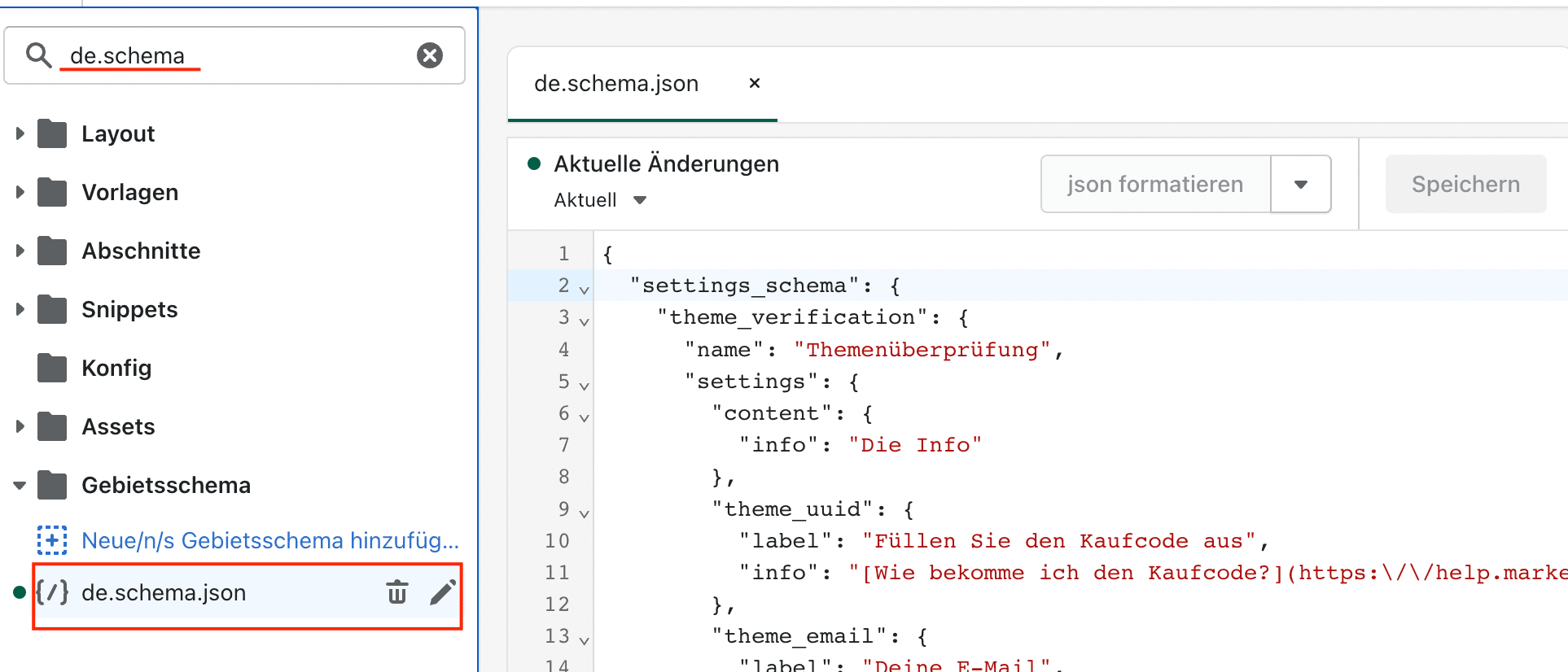
- Replace content 4 in rigth part with
{}and click Save.

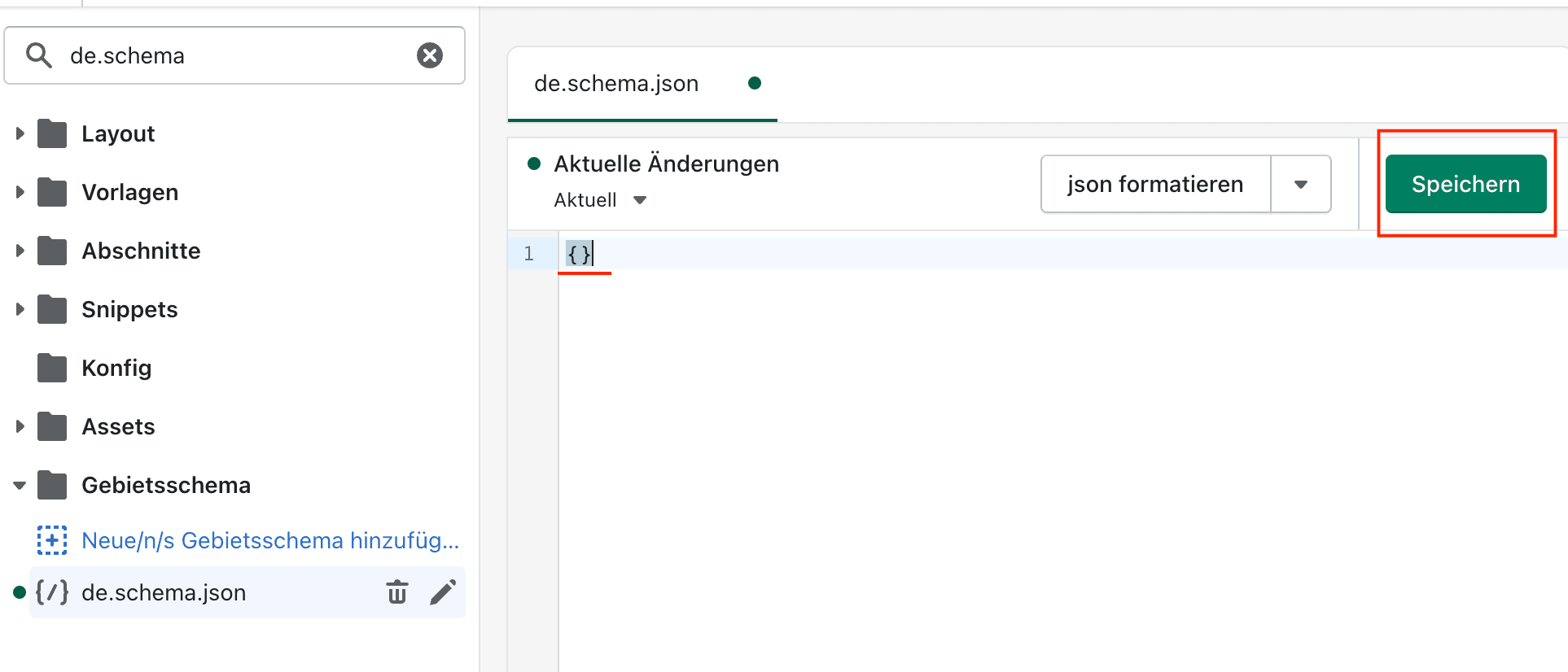
In the future, if you want to return the translation of the theme admin interface, you need to repeat same steps but in that case you need to replace {} with the original file content that is in the theme package which you got (locales/de.schema.json).